Scilab programming using APL¶
- You can produce both text and graphical output in Scilab
Text output
Locate and click on Aakash Programming Lab(APL) icon

Aakash Programming Lab Icon
After clicking on APL icon, you will see a screen with four icons horizontally placed, naming C, C++, Python and Scilab
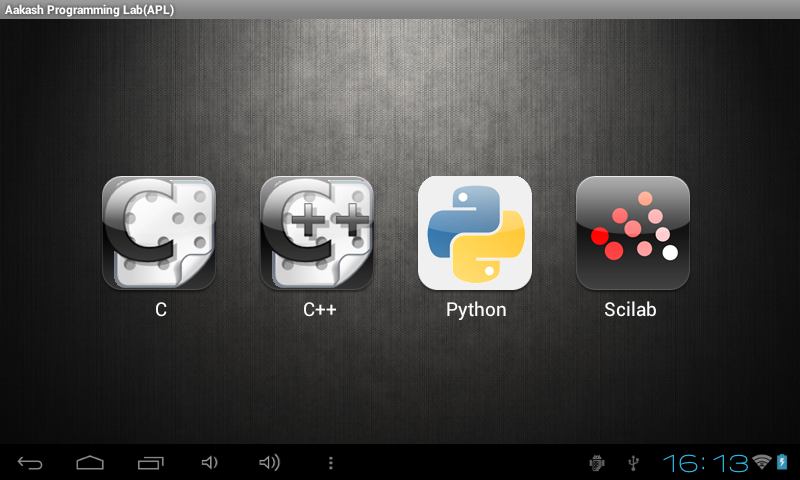
APL main page
Click on Scilab icon, this will land you in the Scilab programming console.
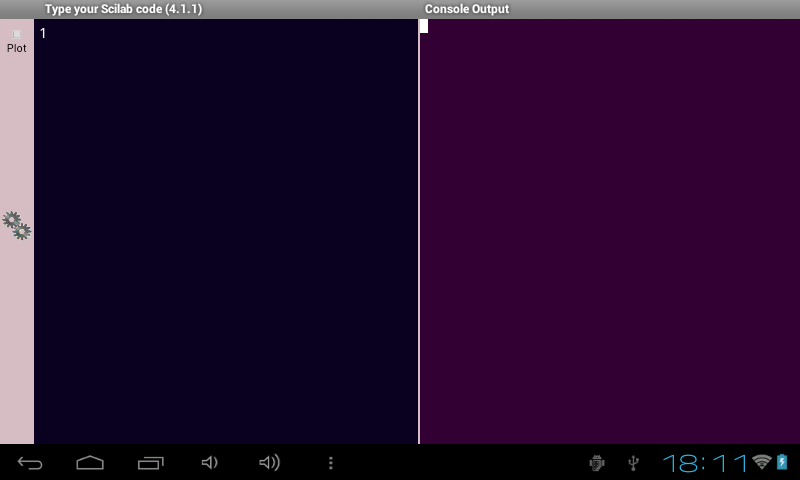
Scilab programming console
Touch on Text area to pop up the virtual keyboard. Type your scilab code in the provided Text area.
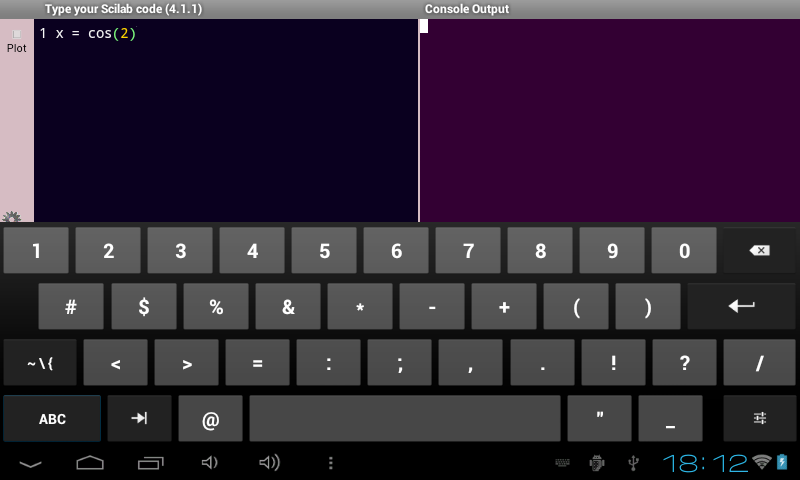
Text area with code
and click on execute button to see the output in Console Output
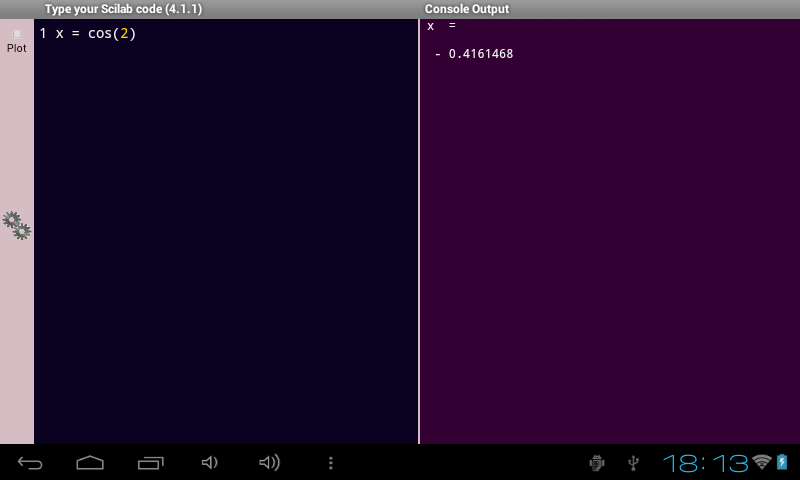
Console output
Graphical output
Touch on Text area to pop up the virtual keyboard. Type your scilab code in the provided Text area
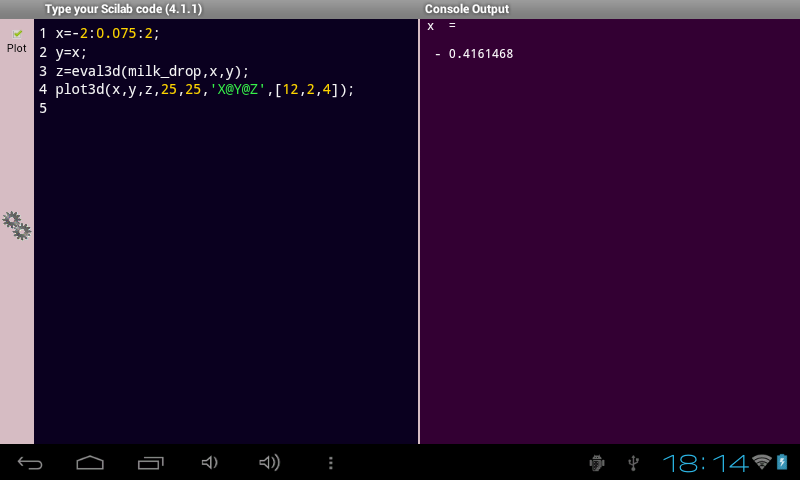
Text area with code
Click on the [checkbox] that say’s plot located bottom-left of the screen

Plot - check box checked
Click execute button to see the output on Console output
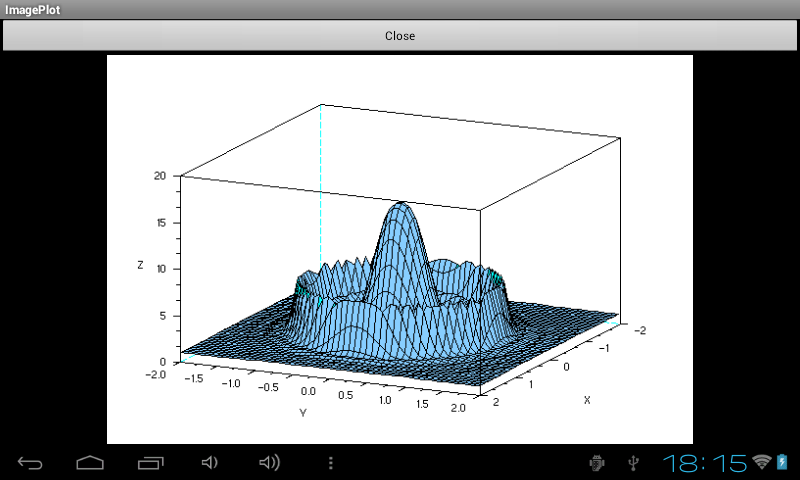
Graphical output
| [checkbox] | If your scilab code is expected to give graphical output, please make sure to check the plot checkbox before executing the code |