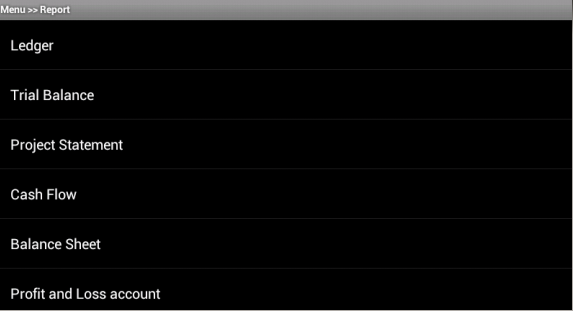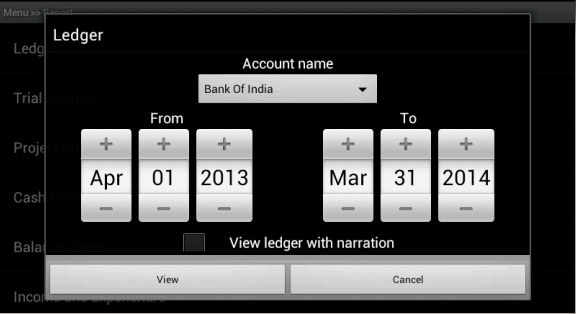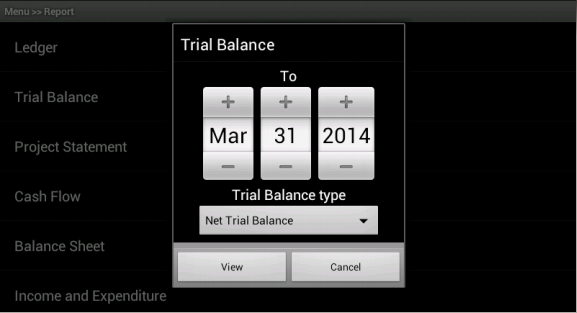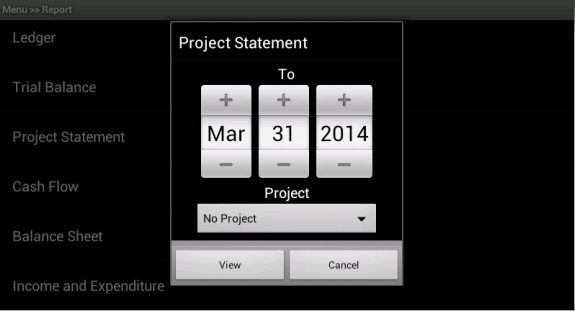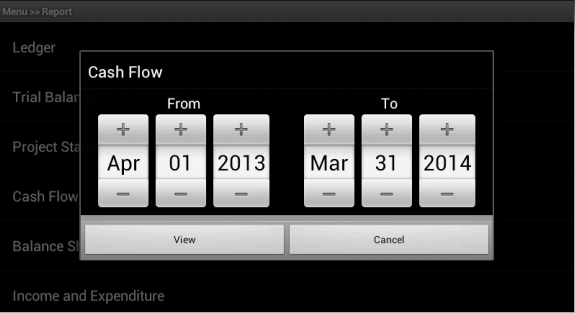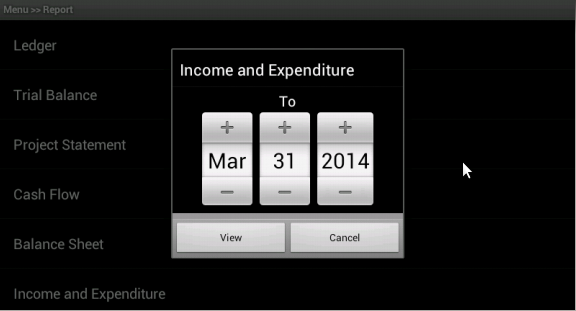3.5.7. Reports¶
- This chapter explains how to generate different types of reports. In ABT, we have following types of reports:
- Ledger
- Trial balance
- Project statement
- Cash flow
- Balance sheet
- Profit and Loss(for profit making organisation )/Income and Expenditure(for NGO)
3.5.7.2. Ledger¶
- In Mater menu >> Report menu >> Ledger alert dialog, select account name, period (narrations/project name are optional) and click on View button will take us to the next page which contains ledger report in a tabular format.
- The ledger report layout is included in res/layout/ledger_table.xml.
File res/layout/ledger_table.xml
This file contains two tablelayout, one for table heading and other for table rows.
These two tablelayouts are added in vertical scrollview and horizontal scrollview respectively.
It also includes account name and date elements at the top of the screen and animated dialog to show organisation info.
<RelativeLayout xmlns:android="http://schemas.android.com/apk/res/android" android:layout_width="fill_parent" android:layout_height="fill_parent"> <LinearLayout xmlns:android="http://schemas.android.com/apk/res/android" android:layout_width="fill_parent" android:layout_height="wrap_content" android:orientation="vertical" android:id="@+id/main_heading" android:layout_weight="50" android:paddingTop="10dp" android:background="@drawable/dark_gray_background"> <TextView android:id="@+id/tvaccountName" android:layout_width="wrap_content" android:layout_height="match_parent" android:layout_gravity="center" android:gravity="center_horizontal" android:textColor="#FFFFFF" android:textSize="18dp" /> <LinearLayout xmlns:android="http://schemas.android.com/apk/res/android" android:id="@+id/llperiod" android:layout_width="fill_parent" android:layout_height="wrap_content" android:orientation="horizontal" > <TextView android:id="@+id/tvProjectName" android:layout_width="wrap_content" android:layout_height="wrap_content" android:gravity="center_horizontal" android:textColor="#FFFFFF" android:textSize="18dp" android:paddingLeft="10dp" /> <TextView android:id="@+id/tvfinancialToDate" android:layout_width="wrap_content" android:layout_height="wrap_content" android:layout_gravity="right" android:layout_weight="50" android:gravity="right" android:paddingRight="10dp" android:textColor="#FFFFFF" android:textSize="18dp" /> </LinearLayout> <LinearLayout xmlns:android="http://schemas.android.com/apk/res/android" android:id="@+id/layout_root" android:layout_width="fill_parent" android:layout_height="fill_parent" android:paddingRight="10dp" android:paddingLeft="10dp" android:paddingBottom="10dp" > <HorizontalScrollView android:layout_height="fill_parent" android:layout_width="fill_parent" android:fillViewport="true"> <LinearLayout android:layout_height="fill_parent" android:layout_width="fill_parent" android:orientation="vertical"> <TableLayout android:layout_width="wrap_content" android:layout_height="wrap_content" android:stretchColumns="0,1,2,3,4,5" android:id="@+id/floating_heading_table" android:background="#696565" android:visibility="invisible"> </TableLayout> <ScrollView android:layout_width="match_parent" android:layout_height="wrap_content" android:id="@+id/ScrollLedger" android:fillViewport="true"> <TableLayout android:layout_width="fill_parent" android:layout_height="0dp" android:stretchColumns="0,1,2,3,4,5" android:id="@+id/maintable" android:background="#696565"> </TableLayout> </ScrollView> </LinearLayout> </HorizontalScrollView> </LinearLayout> </LinearLayout> <!-- floating button at top|left <Button android:layout_width="wrap_content" android:layout_height="wrap_content" android:layout_alignParentTop="true" android:layout_alignParentLeft="true" android:layout_marginTop="15dp" android:layout_marginLeft="15dp" android:text="Button" /> --> <Button android:id="@+id/btnOrgDetailsDialog" android:layout_width="wrap_content" android:layout_height="wrap_content" android:layout_centerInParent="true" android:layout_alignParentRight="true" android:background="@drawable/arrow"/> <LinearLayout android:id="@+id/Llalert" android:layout_width="wrap_content" android:layout_height="wrap_content" android:layout_centerInParent="true" android:layout_alignParentRight="true" android:background="#FFFFFF"> <ScrollView xmlns:android="http://schemas.android.com/apk/res/android" android:layout_width="fill_parent" android:layout_height="fill_parent"> <LinearLayout android:layout_width="fill_parent" android:layout_height="wrap_content" android:orientation="vertical" android:background="#FFFFFF" android:padding="1dp"> <TextView android:layout_width="fill_parent" android:layout_height="35dp" android:background="#000000" android:textSize="20dp" android:text="Organisation info" android:gravity="center" android:textColor="#FFFFFF"/> <LinearLayout android:layout_width="fill_parent" android:layout_height="wrap_content" android:orientation="vertical" android:background="#FFFFFF" android:padding="10dp"> <TextView android:layout_width="fill_parent" android:layout_height="wrap_content" android:background="#CCCCB2" android:textSize="17dp" android:text="Organisation name" android:textColor="#000000"/> <TextView android:id="@+id/tvOrgNameAlert" android:layout_width="fill_parent" android:layout_height="30dp" android:gravity="center_vertical" android:textColor="#000000" android:textSize="17dp"/> <TextView android:layout_width="fill_parent" android:layout_height="wrap_content" android:background="#CCCCB2" android:text="Organisation type" android:textSize="17dp" android:textColor="#000000"/> <TextView android:id="@+id/tvOrgTypeAlert" android:layout_width="fill_parent" android:layout_height="30dp" android:gravity="center_vertical" android:textColor="#000000" android:textSize="17dp"/> <TextView android:layout_width="fill_parent" android:layout_height="wrap_content" android:background="#CCCCB2" android:text="Financial year(dd-mm-yyyy)" android:textSize="17dp" android:textColor="#000000"/> <TextView android:id="@+id/tvFinancialYearAlert" android:layout_width="fill_parent" android:layout_height="30dp" android:gravity="center_vertical" android:textColor="#000000" android:textSize="17dp"/> </LinearLayout> </LinearLayout> </ScrollView> </LinearLayout> </RelativeLayout>
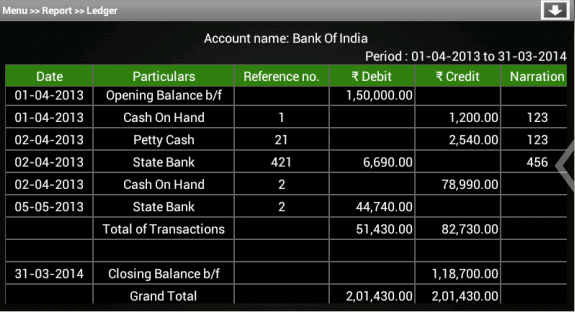
- and java logic is included in src/com/example/gkaakash/ledger.java.
File src/com/example/gkaakash/ledger.java
Get values of all the required static variables from reportMenu.java to the activity ledger.java.
Send a request to the back-end server through controller functions and get the response.
Response will be the list containing ledger report.
List is displayed in a tabular formate using TableLayout.
Set selected account name, period and project name programatically.
The activity contains the essential and required import like
package com.example.gkaakash; import java.text.DecimalFormat; import java.util.ArrayList; import java.util.List; import java.util.regex.Matcher; import java.util.regex.Pattern; import com.gkaakash.controller.Report; import com.gkaakash.controller.Startup; import android.animation.ObjectAnimator; import android.app.ActionBar.LayoutParams; import android.app.ActionBar.Tab; import android.app.Activity; import android.app.AlertDialog; import android.content.DialogInterface; import android.graphics.Color; import android.os.Bundle; import android.text.SpannableString; import android.util.DisplayMetrics; import android.view.Gravity; import android.view.MotionEvent; import android.view.View; import android.view.ViewGroup; import android.view.View.OnTouchListener; import android.view.Window; import android.view.View.OnClickListener; import android.widget.Button; import android.widget.LinearLayout; import android.widget.ScrollView; import android.widget.TableLayout; import android.widget.TableRow; import android.widget.TextView; import android.widget.Toast;
The activity intializes all the essential parameters and variables.
OnCreate method calls all required methods at load time.
public class ledger extends Activity{ TableLayout ledgertable; TableRow tr; TextView label,tvaccontName,tvfinancialFromDate,tvfinancialToDate; ArrayList<ArrayList> ledgerGrid; static Object[] ledgerResult; static Integer client_id; private Report report; ArrayList<String> ledgerResultList; private ArrayList accountlist; Boolean updown=false; boolean checked; DecimalFormat formatter = new DecimalFormat("#,##,##,###.00"); String colValue; Boolean alertdialog = false; ObjectAnimator animation2; boolean reportmenuflag; int oneTouch = 1; TableLayout floating_heading_table; LinearLayout Ll; ScrollView sv; public void onCreate(Bundle savedInstanceState) { super.onCreate(savedInstanceState); requestWindowFeature(Window.FEATURE_CUSTOM_TITLE); setContentView(R.layout.ledger_table); report = new Report(); client_id= Startup.getClient_id(); reportmenuflag = MainActivity.reportmenuflag; //customizing title bar getWindow().setFeatureInt(Window.FEATURE_CUSTOM_TITLE,R.layout.bank_recon_title); try { floating_heading_table = (TableLayout)findViewById(R.id.floating_heading_table); floating_heading_table.setVisibility(TableLayout.GONE); sv = (ScrollView)findViewById(R.id.ScrollLedger); //get and store the values of static variables String financialFromDate =Startup.getfinancialFromDate(); String financialToDate=Startup.getFinancialToDate(); String accountName = reportMenu.selectedAccount; String projectName = reportMenu.selectedProject; checked = reportMenu.cheched; String fromDate = reportMenu.givenfromDateString; String toDate = reportMenu.givenToDateString; tvaccontName = (TextView) findViewById( R.id.tvaccountName ); tvfinancialToDate = (TextView) findViewById( R.id.tvfinancialToDate ); //set account name and date tvaccontName.setText("Account name: "+accountName); //tvfinancialFromDate.setText("Financial from: " +fromDate); //tvfinancialToDate.setText("Financial to: " +toDate); tvfinancialToDate.setText("Period : "+fromDate+" to "+toDate); //set project name if(!projectName.equalsIgnoreCase("No Project")){ TextView tvProjectName = (TextView) findViewById( R.id.tvProjectName ); tvProjectName.setText("Project name: " +projectName); } //send request to back-end and get the result Object[] params = new Object[]{accountName,financialFromDate,fromDate,toDate,projectName}; ledgerResult = (Object[]) report.getLedger(params,client_id); ledgerGrid = new ArrayList<ArrayList>(); for(Object tb : ledgerResult) { Object[] t = (Object[]) tb; ledgerResultList = new ArrayList<String>(); for(int i=0;i<(t.length-1);i++) { if(i == 5){ //**************** if(checked == true){ ledgerResultList.add((String) t[i].toString()); } }else{ ledgerResultList.add((String) t[i].toString()); } } ledgerGrid.add(ledgerResultList); } ledgertable = (TableLayout)findViewById(R.id.maintable); addTable(); //customise the title bar final TextView tvReportTitle = (TextView)findViewById(R.id.tvReportTitle); tvReportTitle.setText("Menu >> "+"Report >> "+"Ledger"); final Button btnSaveRecon = (Button)findViewById(R.id.btnSaveRecon); btnSaveRecon.setVisibility(Button.GONE); final Button btnScrollDown = (Button)findViewById(R.id.btnScrollDown); //add event on scroll up-down button btnScrollDown.setOnClickListener(new OnClickListener() { @Override public void onClick(View v) { if(updown==false){ sv.fullScroll(ScrollView.FOCUS_DOWN); btnScrollDown.setBackgroundResource(R.drawable.up); updown=true; }else { sv.fullScroll(ScrollView.FOCUS_UP); btnScrollDown.setBackgroundResource(R.drawable.down); updown=false; } } }); animated_dialog(); floatingHeader(); } catch (Exception e) { AlertDialog.Builder builder = new AlertDialog.Builder(ledger.this); builder.setMessage("Please try again") .setCancelable(false) .setPositiveButton("Ok", new DialogInterface.OnClickListener() { public void onClick(DialogInterface dialog, int id) { } }); AlertDialog alert = builder.create(); alert.show(); } }
Below method is used to set a floating header.
At onTouch event of main table, get the width of each column and set for the header table.
So, both the tables will have same no. of columns with similar width
private void floatingHeader() { ledgertable.setOnTouchListener(new OnTouchListener() { @Override public boolean onTouch(View v, MotionEvent event) { if(oneTouch == 1){ floating_heading_table.setVisibility(TableLayout.VISIBLE); int rowcount = ledgertable.getChildCount(); View row = ledgertable.getChildAt(rowcount-1); final SpannableString rsSymbol = new SpannableString(ledger.this.getText(R.string.Rs)); /** Create a TableRow dynamically **/ String[] ColumnNameList = new String[] {"Date","Particulars","Reference no.",rsSymbol+" Debit",rsSymbol+" Credit","Narration"}; tr = new TableRow(ledger.this); int len; if(checked == true){ len = ColumnNameList.length; } else{ len = ColumnNameList.length-1; } for(int k=0;k<len;k++){ /** Creating a TextView to add to the row **/ addRow(ColumnNameList[k]); label.setBackgroundColor(Color.parseColor("#348017")); label.setGravity(Gravity.CENTER); LinearLayout l = (LinearLayout)((ViewGroup) row).getChildAt(k); label.setWidth(l.getWidth()); //System.out.println("size is"+l.getWidth()); } // Add the TableRow to the TableLayout floating_heading_table.addView(tr, new TableLayout.LayoutParams( LayoutParams.FILL_PARENT, LayoutParams.MATCH_PARENT)); //ledgertable.removeViewAt(0); ledgertable.getChildAt(0).setVisibility(View.INVISIBLE); View firstrow = ledgertable.getChildAt(0); for(int k=0;k<len;k++){ LinearLayout l = (LinearLayout)((ViewGroup) firstrow).getChildAt(k); TextView tv = (TextView) l.getChildAt(0); tv.setHeight(0); l.getLayoutParams().height = 0; } //ledgertable.getChildAt(0).setLayoutParams(new TableLayout.LayoutParams(TableRow.LayoutParams.WRAP_CONTENT, 0)); } oneTouch ++; return false; } }); }
Below method is used to build the animated dialog.
It contains Organisation info such as name, type and financial year. See the fiure given below
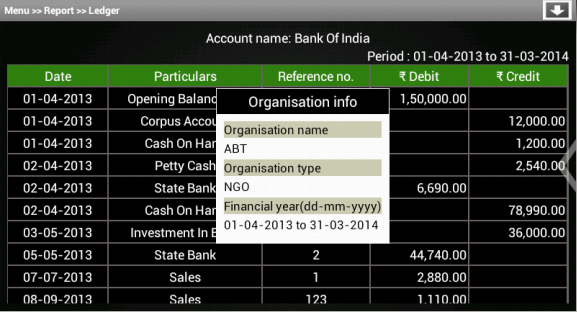
To build this dialog programatically,
private void animated_dialog() { try { final LinearLayout Llalert = (LinearLayout)findViewById(R.id.Llalert); Llalert.setVisibility(LinearLayout.GONE); animation2 = ObjectAnimator.ofFloat(Llalert, "x", 1000); animation2.setDuration(1000); animation2.start(); Button btnOrgDetailsDialog = (Button) findViewById(R.id.btnOrgDetailsDialog); btnOrgDetailsDialog.setOnClickListener(new OnClickListener() { @Override public void onClick(View v) { if(alertdialog==false){ Llalert.setVisibility(LinearLayout.VISIBLE); TextView tvOrgNameAlert = (TextView)findViewById(R.id.tvOrgNameAlert); if(reportmenuflag==true){ tvOrgNameAlert.setText(createOrg.organisationName); } else { tvOrgNameAlert.setText(selectOrg.selectedOrgName); } TextView tvOrgTypeAlert = (TextView)findViewById(R.id.tvOrgTypeAlert); tvOrgTypeAlert.setText(reportMenu.orgtype); TextView tvFinancialYearAlert = (TextView)findViewById(R.id.tvFinancialYearAlert); tvFinancialYearAlert.setText(reportMenu.financialFromDate+" to "+ reportMenu.financialToDate); animation2 = ObjectAnimator.ofFloat(Llalert, "x", 300); alertdialog=true; }else { animation2 = ObjectAnimator.ofFloat(Llalert, "x", 1000); alertdialog=false; } animation2.setDuration(1000); animation2.start(); } }); } catch (Exception e) { // TODO: handle exception } }
Below method is used to set the ledger result in a tablelayout.
- Set Gravity and background color of row content.
private void addTable() { //add header for table addHeader(); /** Create a TableRow dynamically **/ for(int i=0;i<ledgerGrid.size();i++){ ArrayList<String> columnValue = new ArrayList<String>(); columnValue.addAll(ledgerGrid.get(i)); tr = new TableRow(this); for(int j=0;j<columnValue.size();j++){ addRow(columnValue.get(j)); label.setBackgroundColor(Color.BLACK); if(j == 3 || j == 4){ label.setGravity(Gravity.RIGHT); if(columnValue.get(j).length() > 0){ colValue=columnValue.get(j); if(!"".equals(colValue)){ //System.out.println("m in "); if(!"0.00".equals(colValue)){ // for checking multiple \n and pattern matching Pattern pattern = Pattern.compile("\\n"); Matcher matcher = pattern.matcher(colValue); boolean found = matcher.find(); //System.out.println("value:"+found); if(found==false){ double amount = Double.parseDouble(colValue); label.setText(formatter.format(amount)); }else { label.setText(colValue); } }else { label.setText(colValue); } } } } else{ label.setGravity(Gravity.CENTER); } } // Add the TableRow to the TableLayout ledgertable.addView(tr, new TableLayout.LayoutParams( LayoutParams.FILL_PARENT, LayoutParams.MATCH_PARENT)); } }
- Below method is used to set a header for main table.
void addHeader(){ //For adding rupee symbol final SpannableString rsSymbol = new SpannableString(ledger.this.getText(R.string.Rs)); /** Create a TableRow dynamically **/ String[] ColumnNameList = new String[] {"Date","Particulars","Reference no.",rsSymbol+" Debit",rsSymbol+" Credit","Narration"}; tr = new TableRow(this); int len; if(checked == true){ len = ColumnNameList.length; } else{ len = ColumnNameList.length-1; } for(int k=0;k<len;k++){ /** Creating a TextView to add to the row **/ addRow(ColumnNameList[k]); label.setBackgroundColor(Color.parseColor("#348017")); label.setGravity(Gravity.CENTER); } // Add the TableRow to the TableLayout ledgertable.addView(tr, new TableLayout.LayoutParams( LayoutParams.FILL_PARENT, LayoutParams.MATCH_PARENT)); }
Below method explains how to set a row layout programatically.
- We can also set layout parameters, gravity, background and padding.
void addRow(String param){ label = new TextView(this); label.setText(param); label.setTextColor(Color.WHITE); label.setTextSize(18); //label.setBackgroundColor(Color.); label.setLayoutParams(new LayoutParams(LayoutParams.WRAP_CONTENT, LayoutParams.MATCH_PARENT)); label.setBackgroundColor(Color.BLACK); label.setPadding(2, 2, 2, 2); Ll = new LinearLayout(this); LinearLayout.LayoutParams params = new LinearLayout.LayoutParams(LayoutParams.MATCH_PARENT, LayoutParams.MATCH_PARENT); params.setMargins(1, 1, 1, 1); //Ll.setPadding(10, 5, 5, 5); Ll.addView(label,params); tr.addView((View)Ll); }
3.5.7.3. Trial Balance¶
- We have 3 types of Trial Balances:
- Net Trial Balance
- Gross Trial Balance
- Extended Trial Balance
In Mater menu >> Report menu >> Trial Balance alert dialog, select trial balacne type, enter date and click on View button will take us to the next page which contains Trial Balance report in a tabular format.
The layout is included in res/layout/trial_table.xml.
File res/layout/trial_table.xml
This file contains a tablelayout with vertical scrollview and horizontal scrollview respectively.
date textview is aligned at the top right side and difference in opening balance aligned at bottom.
It also includes animated dialog to show organisation info.
<RelativeLayout xmlns:android="http://schemas.android.com/apk/res/android" android:layout_width="fill_parent" android:layout_height="fill_parent"> <LinearLayout xmlns:android="http://schemas.android.com/apk/res/android" android:layout_width="fill_parent" android:layout_height="wrap_content" android:orientation="vertical" android:id="@+id/layout_root1" android:layout_weight="50" android:background="@drawable/dark_gray_background" > <LinearLayout xmlns:android="http://schemas.android.com/apk/res/android" android:id="@+id/llperiod" android:layout_width="fill_parent" android:layout_height="wrap_content" android:orientation="horizontal" > <TextView android:id="@+id/tvTfinancialFromDate" android:layout_width="wrap_content" android:layout_height="wrap_content" android:layout_gravity="start" android:layout_weight="50" android:gravity="center_horizontal" android:textColor="#FFFFFF" android:textSize="18dp" /> <TextView android:id="@+id/tvTfinancialToDate" android:layout_width="wrap_content" android:layout_height="wrap_content" android:layout_gravity="right" android:layout_weight="50" android:gravity="right" android:paddingRight="10dp" android:textColor="#FFFFFF" android:textSize="18dp"/> </LinearLayout> <LinearLayout xmlns:android="http://schemas.android.com/apk/res/android" android:id="@+id/content" android:layout_width="fill_parent" android:layout_height="fill_parent" android:paddingRight="10dp" android:paddingLeft="10dp" android:paddingBottom="30dp" > <HorizontalScrollView android:layout_height="fill_parent" android:layout_width="fill_parent" android:fillViewport="true"> <LinearLayout android:layout_height="fill_parent" android:layout_width="fill_parent" android:orientation="vertical"> <TableLayout android:layout_width="wrap_content" android:layout_height="wrap_content" android:stretchColumns="0,1,2,3,4,5" android:id="@+id/floating_heading_table" android:background="#696565" android:visibility="invisible"> </TableLayout> <ScrollView android:layout_width="match_parent" android:layout_height="wrap_content" android:id="@+id/ScrollTrial" android:fillViewport="true"> <TableLayout android:layout_width="fill_parent" android:layout_height="0dp" android:stretchColumns="0,1,2,3,4,5" android:id="@+id/maintable" android:background="#696565"> </TableLayout> </ScrollView> </LinearLayout> </HorizontalScrollView> </LinearLayout> </LinearLayout> <!-- floating button at top|left <Button android:layout_width="wrap_content" android:layout_height="wrap_content" android:layout_alignParentTop="true" android:layout_alignParentLeft="true" android:layout_marginTop="15dp" android:layout_marginLeft="15dp" android:text="Button" /> --> <Button android:id="@+id/btnOrgDetailsDialog" android:layout_width="wrap_content" android:layout_height="wrap_content" android:layout_centerInParent="true" android:layout_alignParentRight="true" android:background="@drawable/arrow"/> <LinearLayout android:id="@+id/Llalert" android:layout_width="wrap_content" android:layout_height="wrap_content" android:layout_centerInParent="true" android:layout_alignParentRight="true" android:background="#FFFFFF"> <ScrollView xmlns:android="http://schemas.android.com/apk/res/android" android:layout_width="fill_parent" android:layout_height="fill_parent"> <LinearLayout android:layout_width="fill_parent" android:layout_height="wrap_content" android:orientation="vertical" android:background="#FFFFFF" android:padding="1dp"> <TextView android:layout_width="fill_parent" android:layout_height="35dp" android:background="#000000" android:textSize="20dp" android:text="Organisation info" android:gravity="center" android:textColor="#FFFFFF"/> <LinearLayout android:layout_width="fill_parent" android:layout_height="wrap_content" android:orientation="vertical" android:background="#FFFFFF" android:padding="10dp"> <TextView android:layout_width="fill_parent" android:layout_height="wrap_content" android:background="#CCCCB2" android:textSize="17dp" android:text="Organisation name" android:textColor="#000000"/> <TextView android:id="@+id/tvOrgNameAlert" android:layout_width="fill_parent" android:layout_height="30dp" android:gravity="center_vertical" android:textColor="#000000" android:textSize="17dp"/> <TextView android:layout_width="fill_parent" android:layout_height="wrap_content" android:background="#CCCCB2" android:text="Organisation type" android:textSize="17dp" android:textColor="#000000"/> <TextView android:id="@+id/tvOrgTypeAlert" android:layout_width="fill_parent" android:layout_height="30dp" android:gravity="center_vertical" android:textColor="#000000" android:textSize="17dp"/> <TextView android:layout_width="fill_parent" android:layout_height="wrap_content" android:background="#CCCCB2" android:text="Financial year(dd-mm-yyyy)" android:textSize="17dp" android:textColor="#000000"/> <TextView android:id="@+id/tvFinancialYearAlert" android:layout_width="fill_parent" android:layout_height="30dp" android:gravity="center_vertical" android:textColor="#000000" android:textSize="17dp"/> </LinearLayout> </LinearLayout> </ScrollView> </LinearLayout> <LinearLayout xmlns:android="http://schemas.android.com/apk/res/android" android:id="@+id/layout_root" android:layout_width="fill_parent" android:layout_height="wrap_content" android:paddingRight="10dp" android:paddingBottom="10dp" android:layout_alignParentBottom="true" android:layout_alignParentRight="true"> <TextView android:id="@+id/tvdifference" android:layout_width="wrap_content" android:layout_height="wrap_content" android:layout_gravity="left" android:text="Difference:" android:layout_weight="80" android:gravity="center|right" android:textColor="#FFFFFF" android:textSize="18dp" /> </LinearLayout> </RelativeLayout>
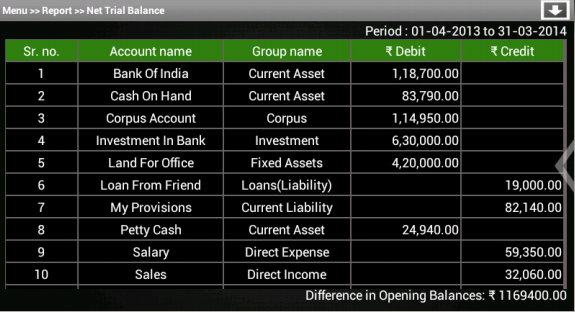
- and java logic is included in src/com/example/gkaakash/trialBalance.java.
File src/com/example/gkaakash/trialBalance.java
Get values of all the required static variables from reportMenu.java to the activity trialBalance.java.
Send a request to the back-end server through controller functions and get the response.
Response will be the list containing Trial Balance report.
List is displayed in a tabular formate using TableLayout.
Set selected date and different in opening balance programatically.
The activity contains the essential and required import like
package com.example.gkaakash; import java.text.DecimalFormat; import java.util.ArrayList; import java.util.List; import java.util.regex.Matcher; import java.util.regex.Pattern; import android.animation.ObjectAnimator; import android.app.Activity; import android.app.AlertDialog; import android.app.ActionBar.LayoutParams; import android.content.DialogInterface; import android.graphics.Color; import android.os.Bundle; import android.text.SpannableString; import android.util.DisplayMetrics; import android.view.Gravity; import android.view.MotionEvent; import android.view.View; import android.view.ViewGroup; import android.view.Window; import android.view.View.OnClickListener; import android.view.View.OnTouchListener; import android.widget.Button; import android.widget.DatePicker; import android.widget.LinearLayout; import android.widget.ScrollView; import android.widget.TableLayout; import android.widget.TableRow; import android.widget.TextView; import android.widget.Toast import com.gkaakash.controller.Report; import com.gkaakash.controller.Startup;
The activity intializes all the essential parameters and variables.
OnCreate method calls all required methods at load time.
public class trialBalance extends Activity{ private Report report; static Integer client_id; static Object[] trialBalanceResult; TableLayout trialBaltable; TableRow tr; TextView label; ArrayList<ArrayList<String>> trialBalGrid; ArrayList<String> trialBalanceResultList; String trialbalancetype; String[] ColumnNameList; String trialToDateString ; Boolean updown=false; DecimalFormat formatter = new DecimalFormat("#,##,##,###.00"); String colValue; Boolean alertdialog = false; ObjectAnimator animation2; boolean reportmenuflag; int oneTouch = 1; TableLayout floating_heading_table; LinearLayout Ll; ScrollView sv; public void onCreate(Bundle savedInstanceState) { super.onCreate(savedInstanceState); requestWindowFeature(Window.FEATURE_CUSTOM_TITLE); setContentView(R.layout.trial_table); report = new Report(); client_id= Startup.getClient_id(); reportmenuflag = MainActivity.reportmenuflag; //customizing title bar getWindow().setFeatureInt(Window.FEATURE_CUSTOM_TITLE,R.layout.bank_recon_title); try { floating_heading_table = (TableLayout)findViewById(R.id.floating_heading_table); floating_heading_table.setVisibility(TableLayout.GONE); sv = (ScrollView)findViewById(R.id.ScrollTrial); /* * get financial from and to date from startup page */ String financialFromDate =Startup.getfinancialFromDate(); String financialToDate=Startup.getFinancialToDate(); trialToDateString = reportMenu.givenToDateString; // String trialFromoDateString = reportMenu.givenfromDateString; trialbalancetype=reportMenu.trialbalancetype; /* * set financial from date and to date in textview */ TextView tvfinancialFromDate = (TextView) findViewById( R.id.tvTfinancialFromDate ); TextView tvfinancialToDate = (TextView) findViewById( R.id.tvTfinancialToDate ); //tvfinancialFromDate.setText("Financial from : " +financialFromDate); //tvfinancialToDate.setText("Financial to : " +trialToDateString); tvfinancialToDate.setText("Period : "+financialFromDate+" to "+trialToDateString); /* * send params to controller report.getTrialBalance to get the result */ Object[] params = new Object[]{financialFromDate,financialFromDate,trialToDateString}; //System.out.println("Trial Balance Type: "+trialbalancetype); if("Net Trial Balance".equals(trialbalancetype)){ trialBalanceResult = (Object[]) report.getTrialBalance(params,client_id); }else if ("Gross Trial Balance".equals(trialbalancetype)) { trialBalanceResult = (Object[]) report.getGrossTrialBalance(params,client_id); }else if ("Extended Trial Balance".equals(trialbalancetype)) { trialBalanceResult = (Object[]) report.getExtendedTrialBalance(params,client_id); } trialBalGrid = new ArrayList<ArrayList<String>>(); for(Object tb : trialBalanceResult) { Object[] t = (Object[]) tb; trialBalanceResultList = new ArrayList<String>(); for(int i=0;i<t.length;i++){ trialBalanceResultList.add((String) t[i].toString()); } trialBalGrid.add(trialBalanceResultList); } trialBaltable = (TableLayout)findViewById(R.id.maintable); addTable(); //customise the title bar final TextView tvReportTitle = (TextView)findViewById(R.id.tvReportTitle); tvReportTitle.setText("Menu >> "+"Report >> "+trialbalancetype); final Button btnSaveRecon = (Button)findViewById(R.id.btnSaveRecon); btnSaveRecon.setVisibility(Button.GONE); //add event on scroll up-down button final Button btnScrollDown = (Button)findViewById(R.id.btnScrollDown); btnScrollDown.setOnClickListener(new OnClickListener() { @Override public void onClick(View v) { if(updown==false){ sv.fullScroll(ScrollView.FOCUS_DOWN); btnScrollDown.setBackgroundResource(R.drawable.up); updown=true; }else { sv.fullScroll(ScrollView.FOCUS_UP); btnScrollDown.setBackgroundResource(R.drawable.down); updown=false; } } }); animated_dialog(); floatingHeader(); } catch (Exception e) { //System.out.println("m in exte err"+e); AlertDialog.Builder builder = new AlertDialog.Builder(trialBalance.this); builder.setMessage("Please try again") .setCancelable(false) .setPositiveButton("Ok", new DialogInterface.OnClickListener() { public void onClick(DialogInterface dialog, int id) { } }); AlertDialog alert = builder.create(); alert.show(); } }
Below method is used to set a floating header.
At onTouch event of main table, get the width of each column and set for the header table.
So, both the tables will have same no. of columns with similar width.
private void floatingHeader() { trialBaltable.setOnTouchListener(new OnTouchListener() { @Override public boolean onTouch(View v, MotionEvent event) { if(oneTouch == 1){ floating_heading_table.setVisibility(TableLayout.VISIBLE); int rowcount = trialBaltable.getChildCount(); View row = trialBaltable.getChildAt(rowcount-1); //For adding rupee symbol final SpannableString rsSymbol = new SpannableString(trialBalance.this.getText(R.string.Rs)); /** Create a TableRow dynamically **/ if ("Net Trial Balance".equals(trialbalancetype)){ ColumnNameList = new String[] { "Sr. no.","Account name","Group name",rsSymbol+" Debit",rsSymbol+" Credit"}; }else if ("Gross Trial Balance".equals(trialbalancetype)) { ColumnNameList = new String[] { "Sr. no.","Account name","Group name",rsSymbol+" Total debit",rsSymbol+" Total credit"}; }else if ("Extended Trial Balance".equals(trialbalancetype)) { ColumnNameList = new String[] { "Sr. no.","Account name"," Group name ",rsSymbol+" Opening Balance ",rsSymbol+" Total debit transaction ",rsSymbol+" Total credit transaction ",rsSymbol+" Debit balance ",rsSymbol+" Credit balance "}; } tr = new TableRow(trialBalance.this); for(int k=0;k<ColumnNameList.length;k++){ /** Creating a TextView to add to the row **/ addRow(ColumnNameList[k]); label.setBackgroundColor(Color.parseColor("#348017")); label.setGravity(Gravity.CENTER); LinearLayout l = (LinearLayout)((ViewGroup) row).getChildAt(k); label.setWidth(l.getWidth()); } // Add the TableRow to the TableLayout floating_heading_table.addView(tr, new TableLayout.LayoutParams( LayoutParams.FILL_PARENT, LayoutParams.WRAP_CONTENT)); //ledgertable.removeViewAt(0); trialBaltable.getChildAt(0).setVisibility(View.INVISIBLE); View firstrow = trialBaltable.getChildAt(0); for(int k=0;k<ColumnNameList.length;k++){ LinearLayout l = (LinearLayout)((ViewGroup) firstrow).getChildAt(k); TextView tv = (TextView) l.getChildAt(0); tv.setHeight(0); l.getLayoutParams().height = 0; } //ledgertable.getChildAt(0).setLayoutParams(new TableLayout.LayoutParams(TableRow.LayoutParams.WRAP_CONTENT, 0)); } oneTouch ++; return false; } }); }
Below method is used to build the animated dialog.
It contains Organisation info such as name, type and financial year.
To build this dialog programatically,
private void animated_dialog() { try { final LinearLayout Llalert = (LinearLayout)findViewById(R.id.Llalert); Llalert.setVisibility(LinearLayout.GONE); animation2 = ObjectAnimator.ofFloat(Llalert, "x", 1000); animation2.setDuration(1000); animation2.start(); final Button btnOrgDetailsDialog = (Button) findViewById(R.id.btnOrgDetailsDialog); btnOrgDetailsDialog.setOnClickListener(new OnClickListener() { @Override public void onClick(View v) { btnOrgDetailsDialog.setAlpha(100); if(alertdialog==false){ Llalert.setVisibility(LinearLayout.VISIBLE); TextView tvOrgNameAlert = (TextView)findViewById(R.id.tvOrgNameAlert); if(reportmenuflag==true){ tvOrgNameAlert.setText(createOrg.organisationName); } else { tvOrgNameAlert.setText(selectOrg.selectedOrgName); } TextView tvOrgTypeAlert = (TextView)findViewById(R.id.tvOrgTypeAlert); tvOrgTypeAlert.setText(reportMenu.orgtype); TextView tvFinancialYearAlert = (TextView)findViewById(R.id.tvFinancialYearAlert); tvFinancialYearAlert.setText(reportMenu.financialFromDate+" to "+ reportMenu.financialToDate); animation2 = ObjectAnimator.ofFloat(Llalert, "x", 300); alertdialog=true; }else { animation2 = ObjectAnimator.ofFloat(Llalert, "x", 1000); alertdialog=false; } animation2.setDuration(1000); animation2.start(); } }); } catch (Exception e) { // TODO: handle exception } } }
Below method is used to set the trial balance result in a tablelayout.
Set Gravity and background color of row content.
private void addTable() { addHeader(); /** Create a TableRow dynamically **/ for(int i=0;i<trialBalGrid.size();i++){ ArrayList<String> columnValue = new ArrayList<String>(); columnValue.addAll(trialBalGrid.get(i)); tr = new TableRow(this); for(int j=0;j<columnValue.size();j++){ /** Creating a TextView to add to the row **/ addRow(columnValue.get(j)); label.setBackgroundColor(Color.BLACK); /* * set right aligned gravity for amount and for others set center gravity */ if(!"Extended Trial Balance".equals(trialbalancetype)){ if(j==3 || j==4){ label.setGravity(Gravity.RIGHT); if(columnValue.get(j).length() > 0){ colValue=columnValue.get(j); if(!"".equals(colValue)){ System.out.println("m in "); if(!"0.00".equals(colValue)){ // for checking multiple \n and pattern matching Pattern pattern = Pattern.compile("\\n"); Matcher matcher = pattern.matcher(colValue); boolean found = matcher.find(); System.out.println("value:"+found); if(found==false){ double amount = Double.parseDouble(colValue); System.out.println("A:"+amount); label.setText(formatter.format(amount)); }else { label.setText(colValue); } }else { label.setText(colValue); } } } } else{ label.setGravity(Gravity.CENTER); } }else { if(j==3 || j==4 || j==5 || j==6 || j==7){ label.setGravity(Gravity.RIGHT); //For adding rupee symbol if(columnValue.get(j).length() > 0){ colValue=columnValue.get(j); if(!"".equals(colValue)){ if(!"0.00".equals(colValue)){ // for checking multiple \n and pattern matching Pattern pattern = Pattern.compile("\\n"); Matcher matcher = pattern.matcher(colValue); boolean found = matcher.find(); System.out.println("value:"+found); if(j==3){ if(found==false){ String colValue1 = colValue.substring(0, colValue.length()-4); String last_four_Char=colValue.substring(colValue.length() - 4); System.out.println("lst:"+last_four_Char); System.out.println("after cuting:"+colValue1); double amount = Double.parseDouble(colValue1); label.setText(formatter.format(amount)+last_four_Char); }else { label.setText(colValue); } }else { if(found==false){ double amount = Double.parseDouble(colValue); label.setText(formatter.format(amount)); }else { label.setText(colValue); } } } } } } else{ label.setGravity(Gravity.CENTER); } } } // Add the TableRow to the TableLayout trialBaltable.addView(tr, new TableLayout.LayoutParams( LayoutParams.FILL_PARENT, LayoutParams.WRAP_CONTENT)); } /* * display the difference between total dr and total cr */ TextView difference = (TextView) findViewById(R.id.tvdifference); final SpannableString rsSymbol = new SpannableString(trialBalance.this.getText(R.string.Rs)); ArrayList<String> lastrow=trialBalGrid.get(trialBalGrid.size()-1); if(!"Extended Trial Balance".equals(trialbalancetype)){ Float result=Float.parseFloat(lastrow.get(4))-Float.parseFloat(lastrow.get(3)); difference.setText("Difference in Opening Balances: "+rsSymbol+" "+(String.format("%.2f", Math.abs(result)))); }else { Float result=Float.parseFloat(lastrow.get(7))-Float.parseFloat(lastrow.get(6)); difference.setText("Difference in Opening Balances: "+rsSymbol+" "+(String.format("%.2f", Math.abs(result)))); } }
Below method is used to set a header for main table.
/* * add column heads to the table */ void addHeader(){ //For adding rupee symbol final SpannableString rsSymbol = new SpannableString(trialBalance.this.getText(R.string.Rs)); /** Create a TableRow dynamically **/ if ("Net Trial Balance".equals(trialbalancetype)){ ColumnNameList = new String[] { "Sr. no.","Account name","Group name",rsSymbol+" Debit",rsSymbol+" Credit"}; }else if ("Gross Trial Balance".equals(trialbalancetype)) { ColumnNameList = new String[] { "Sr. no.","Account name","Group name",rsSymbol+" Total debit",rsSymbol+" Total credit"}; }else if ("Extended Trial Balance".equals(trialbalancetype)) { ColumnNameList = new String[] { "Sr. no.","Account name"," Group name ",rsSymbol+" Opening Balance ",rsSymbol+" Total debit transaction ",rsSymbol+" Total credit transaction ",rsSymbol+" Debit balance ",rsSymbol+" Credit balance "}; } tr = new TableRow(this); for(int k=0;k<ColumnNameList.length;k++){ /** Creating a TextView to add to the row **/ addRow(ColumnNameList[k]); label.setBackgroundColor(Color.parseColor("#348017")); label.setGravity(Gravity.CENTER); } // Add the TableRow to the TableLayout trialBaltable.addView(tr, new TableLayout.LayoutParams( LayoutParams.FILL_PARENT, LayoutParams.WRAP_CONTENT)); }
Below method explains how to set a row layout programatically.
We can also set layout parameters, gravity, background and padding.
/* * this function add the value to the row */ void addRow(String param){ label = new TextView(this); label.setText(param); label.setTextSize(18); label.setTextColor(Color.WHITE); label.setLayoutParams(new LayoutParams(LayoutParams.WRAP_CONTENT, LayoutParams.WRAP_CONTENT)); label.setPadding(2, 2, 2, 2); LinearLayout Ll = new LinearLayout(this); LinearLayout.LayoutParams params = new LinearLayout.LayoutParams(LayoutParams.MATCH_PARENT, LayoutParams.WRAP_CONTENT); params.setMargins(1, 1, 1, 1); Ll.addView(label,params); tr.addView((View)Ll); // Adding textView to tablerow. }
3.5.7.4. Project Statement¶
- In Mater menu >> Report menu >> Project Statement alert dialog, select project name, enter date and click on View button will take us to the next page which contains Project Statement report in a tabular format.
- The layout is included in res/layout/project_statement_table.xml.
File res/layout/project_statement_table.xml
This file contains a tablelayout with vertical scrollview and horizontal scrollview respectively.
Project name and date textview are aligned at the top of the screen and difference in opening balance aligned at right bottom.
It also includes animated dialog to show organisation info.
<RelativeLayout xmlns:android="http://schemas.android.com/apk/res/android" android:layout_width="fill_parent" android:layout_height="fill_parent"> <LinearLayout xmlns:android="http://schemas.android.com/apk/res/android" android:layout_width="fill_parent" android:layout_height="wrap_content" android:orientation="vertical" android:id="@+id/layout_root" android:layout_weight="50" android:background="@drawable/dark_gray_background" > <LinearLayout xmlns:android="http://schemas.android.com/apk/res/android" android:id="@+id/layout_root" android:layout_width="fill_parent" android:layout_height="wrap_content" android:orientation="horizontal" > <TextView android:id="@+id/tvProjectName" android:layout_width="wrap_content" android:layout_height="wrap_content" android:gravity="center_horizontal" android:textColor="#FFFFFF" android:textSize="18dp" android:paddingLeft="10dp" /> <TextView android:id="@+id/tvTfinancialToDate" android:layout_width="wrap_content" android:layout_height="wrap_content" android:layout_gravity="right" android:layout_weight="50" android:gravity="right" android:paddingRight="10dp" android:textColor="#FFFFFF" android:textSize="18dp" /> </LinearLayout> <LinearLayout xmlns:android="http://schemas.android.com/apk/res/android" android:id="@+id/content" android:layout_width="fill_parent" android:layout_height="fill_parent" android:paddingRight="10dp" android:paddingLeft="10dp" android:paddingBottom="30dp" > <HorizontalScrollView android:layout_height="fill_parent" android:layout_width="match_parent" android:fillViewport="true"> <LinearLayout android:layout_height="match_parent" android:layout_width="wrap_content" android:orientation="vertical"> <TableLayout android:layout_width="wrap_content" android:layout_height="wrap_content" android:stretchColumns="0,1,2,3,4,5" android:id="@+id/floating_heading_table" android:background="#696565" android:visibility="invisible"> </TableLayout> <ScrollView android:layout_width="match_parent" android:layout_height="wrap_content" android:id="@+id/ScrollProjStatement" android:fillViewport="true"> <TableLayout android:layout_width="fill_parent" android:layout_height="0dp" android:stretchColumns="0,1,2,3,4,5" android:id="@+id/maintable" android:background="#696565"> </TableLayout> </ScrollView> </LinearLayout> </HorizontalScrollView> </LinearLayout> </LinearLayout> <!-- floating button at top|left <Button android:layout_width="wrap_content" android:layout_height="wrap_content" android:layout_alignParentTop="true" android:layout_alignParentLeft="true" android:layout_marginTop="15dp" android:layout_marginLeft="15dp" android:text="Button" /> --> <Button android:id="@+id/btnOrgDetailsDialog" android:layout_width="wrap_content" android:layout_height="wrap_content" android:layout_centerInParent="true" android:layout_alignParentRight="true" android:background="@drawable/arrow"/> <LinearLayout android:id="@+id/Llalert" android:layout_width="wrap_content" android:layout_height="wrap_content" android:layout_centerInParent="true" android:layout_alignParentRight="true" android:background="#FFFFFF"> <ScrollView xmlns:android="http://schemas.android.com/apk/res/android" android:layout_width="fill_parent" android:layout_height="fill_parent"> <LinearLayout android:layout_width="fill_parent" android:layout_height="wrap_content" android:orientation="vertical" android:background="#FFFFFF" android:padding="1dp"> <TextView android:layout_width="fill_parent" android:layout_height="35dp" android:background="#000000" android:textSize="20dp" android:text="Organisation info" android:gravity="center" android:textColor="#FFFFFF"/> <LinearLayout android:layout_width="fill_parent" android:layout_height="wrap_content" android:orientation="vertical" android:background="#FFFFFF" android:padding="10dp"> <TextView android:layout_width="fill_parent" android:layout_height="wrap_content" android:background="#CCCCB2" android:textSize="17dp" android:text="Organisation name" android:textColor="#000000"/> <TextView android:id="@+id/tvOrgNameAlert" android:layout_width="fill_parent" android:layout_height="30dp" android:gravity="center_vertical" android:textColor="#000000" android:textSize="17dp"/> <TextView android:layout_width="fill_parent" android:layout_height="wrap_content" android:background="#CCCCB2" android:text="Organisation type" android:textSize="17dp" android:textColor="#000000"/> <TextView android:id="@+id/tvOrgTypeAlert" android:layout_width="fill_parent" android:layout_height="30dp" android:gravity="center_vertical" android:textColor="#000000" android:textSize="17dp"/> <TextView android:layout_width="fill_parent" android:layout_height="wrap_content" android:background="#CCCCB2" android:text="Financial year(dd-mm-yyyy)" android:textSize="17dp" android:textColor="#000000"/> <TextView android:id="@+id/tvFinancialYearAlert" android:layout_width="fill_parent" android:layout_height="30dp" android:gravity="center_vertical" android:textColor="#000000" android:textSize="17dp"/> </LinearLayout> </LinearLayout> </ScrollView> </LinearLayout> <LinearLayout xmlns:android="http://schemas.android.com/apk/res/android" android:id="@+id/layout_root" android:layout_width="fill_parent" android:layout_height="wrap_content" android:paddingRight="10dp" android:paddingBottom="10dp" android:layout_alignParentBottom="true" android:layout_alignParentRight="true"> <TextView android:id="@+id/tvdifference" android:layout_width="wrap_content" android:layout_height="wrap_content" android:layout_gravity="left" android:text="Difference:" android:layout_weight="80" android:gravity="center|right" android:textColor="#FFFFFF" android:textSize="18dp" /> </LinearLayout> </RelativeLayout>
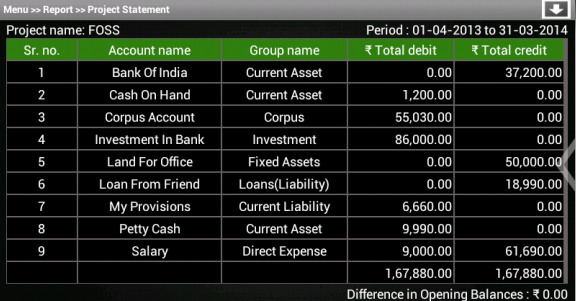
- and java logic is included in src/com/example/gkaakash/projectStatement.java.
File src/com/example/gkaakash/projectStatement.java
Get values of all the required static variables from reportMenu.java to the activity projectStatement.java.
Send a request to the back-end server through controller functions and get the response.
Response will be the list containing Project Statement report.
List is displayed in a tabular formate using TableLayout.
Set selected project name, date and different in opening balance programatically.
The activity contains the essential and required import like
package com.example.gkaakash; import java.text.DecimalFormat; import java.util.ArrayList; import java.util.List; import java.util.regex.Matcher; import java.util.regex.Pattern; import android.animation.ObjectAnimator; import android.app.Activity; import android.app.AlertDialog; import android.app.ActionBar.LayoutParams; import android.content.DialogInterface; import android.graphics.Color; import android.os.Bundle; import android.text.SpannableString; import android.view.Gravity; import android.view.MotionEvent; import android.view.View; import android.view.ViewGroup; import android.view.Window; import android.view.View.OnClickListener; import android.view.View.OnTouchListener; import android.widget.Button; import android.widget.DatePicker; import android.widget.LinearLayout; import android.widget.ScrollView; import android.widget.TableLayout; import android.widget.TableRow; import android.widget.TextView; import android.widget.Toast; import com.gkaakash.controller.Report; import com.gkaakash.controller.Startup;
The activity intializes all the essential parameters and variables.
OnCreate method calls all required methods at load time.
public class projectStatement extends Activity{ private Report report; static Integer client_id; static Object[] projectStatementResult; TableLayout projectStatementTable; TableRow tr; TextView label; ArrayList<ArrayList<String>> projectStatementGrid; ArrayList<String> projectStatementResultList; String ToDateString; Boolean updown=false; DecimalFormat formatter = new DecimalFormat("#,##,##,###.00"); String colValue; Boolean alertdialog = false; ObjectAnimator animation2; boolean reportmenuflag; int oneTouch = 1; TableLayout floating_heading_table; LinearLayout Ll; ScrollView sv; public void onCreate(Bundle savedInstanceState) { super.onCreate(savedInstanceState); requestWindowFeature(Window.FEATURE_CUSTOM_TITLE); setContentView(R.layout.project_statement_table); report = new Report(); client_id= Startup.getClient_id(); reportmenuflag=MainActivity.reportmenuflag; //customizing title bar getWindow().setFeatureInt(Window.FEATURE_CUSTOM_TITLE,R.layout.bank_recon_title); try { floating_heading_table = (TableLayout)findViewById(R.id.floating_heading_table); floating_heading_table.setVisibility(TableLayout.GONE); /* * get financial from and to date from startup page */ String financialFromDate =Startup.getfinancialFromDate(); String financialToDate=Startup.getFinancialToDate(); ToDateString = reportMenu.givenToDateString; String projectName = reportMenu.selectedProject; if(!projectName.equalsIgnoreCase("No Project")){ TextView tvProjectName = (TextView) findViewById( R.id.tvProjectName ); tvProjectName.setText("Project name: " +projectName); } /* * set financial from date and to date in textview */ TextView tvfinancialToDate = (TextView) findViewById( R.id.tvTfinancialToDate ); tvfinancialToDate.setText("Period : "+financialFromDate+" to "+ToDateString); /* * send params to controller report.getProjectStatementReport to get the result */ Object[] params = new Object[]{projectName, financialFromDate,financialFromDate,ToDateString}; projectStatementResult = (Object[]) report.getProjectStatementReport(params,client_id); projectStatementGrid = new ArrayList<ArrayList<String>>(); for(Object tb : projectStatementResult) { Object[] t = (Object[]) tb; projectStatementResultList = new ArrayList<String>(); for(int i=0;i<t.length;i++){ projectStatementResultList.add((String) t[i].toString()); } projectStatementGrid.add(projectStatementResultList); } projectStatementTable = (TableLayout)findViewById(R.id.maintable); addTable(); final TextView tvReportTitle = (TextView)findViewById(R.id.tvReportTitle); tvReportTitle.setText("Menu >> "+"Report >> "+"Project Statement"); final Button btnSaveRecon = (Button)findViewById(R.id.btnSaveRecon); btnSaveRecon.setVisibility(Button.GONE); final Button btnScrollDown = (Button)findViewById(R.id.btnScrollDown); btnScrollDown.setOnClickListener(new OnClickListener() { @Override public void onClick(View v) { if(updown==false){ ScrollView sv = (ScrollView)findViewById(R.id.ScrollProjStatement); sv.fullScroll(ScrollView.FOCUS_DOWN); btnScrollDown.setBackgroundResource(R.drawable.up); updown=true; }else { ScrollView sv = (ScrollView)findViewById(R.id.ScrollProjStatement); sv.fullScroll(ScrollView.FOCUS_UP); btnScrollDown.setBackgroundResource(R.drawable.down); updown=false; } } }); animated_dialog(); floatingHeader(); } catch (Exception e) { //System.out.println("error:"+e); AlertDialog.Builder builder = new AlertDialog.Builder(projectStatement.this); builder.setMessage("Please try again") .setCancelable(false) .setPositiveButton("Ok", new DialogInterface.OnClickListener() { public void onClick(DialogInterface dialog, int id) { } }); AlertDialog alert = builder.create(); alert.show(); } }
Below method is used to set a floating header.
At onTouch event of main table, get the width of each column and set for the header table.
So, both the tables will have same no. of columns with similar width.
private void floatingHeader() { projectStatementTable.setOnTouchListener(new OnTouchListener() { @Override public boolean onTouch(View v, MotionEvent event) { if(oneTouch == 1){ floating_heading_table.setVisibility(TableLayout.VISIBLE); int rowcount = projectStatementTable.getChildCount(); View row = projectStatementTable.getChildAt(rowcount-1); final SpannableString rsSymbol = new SpannableString(projectStatement.this.getText(R.string.Rs)); /** Create a TableRow dynamically **/ String[] ColumnNameList = new String[] { "Sr. no.","Account name","Group name",rsSymbol+" Total debit",rsSymbol+" Total credit"}; tr = new TableRow(projectStatement.this); for(int k=0;k<ColumnNameList.length;k++){ /** Creating a TextView to add to the row **/ addRow(ColumnNameList[k]); label.setBackgroundColor(Color.parseColor("#348017")); label.setGravity(Gravity.CENTER); LinearLayout l = (LinearLayout)((ViewGroup) row).getChildAt(k); label.setWidth(l.getWidth()); } // Add the TableRow to the TableLayout floating_heading_table.addView(tr, new TableLayout.LayoutParams( LayoutParams.FILL_PARENT, LayoutParams.MATCH_PARENT)); //ledgertable.removeViewAt(0); projectStatementTable.getChildAt(0).setVisibility(View.INVISIBLE); View firstrow = projectStatementTable.getChildAt(0); for(int k=0;k<ColumnNameList.length;k++){ LinearLayout l = (LinearLayout)((ViewGroup) firstrow).getChildAt(k); TextView tv = (TextView) l.getChildAt(0); tv.setHeight(0); l.getLayoutParams().height = 0; } //ledgertable.getChildAt(0).setLayoutParams(new TableLayout.LayoutParams(TableRow.LayoutParams.WRAP_CONTENT, 0)); } oneTouch ++; return false; } });
}
Below method is used to build the animated dialog.
It contains Organisation info such as name, type and financial year.
To build this dialog programatically,
private void animated_dialog() { try { final LinearLayout Llalert = (LinearLayout)findViewById(R.id.Llalert); Llalert.setVisibility(LinearLayout.GONE); animation2 = ObjectAnimator.ofFloat(Llalert, "x", 1000); animation2.setDuration(1000); animation2.start(); final Button btnOrgDetailsDialog = (Button) findViewById(R.id.btnOrgDetailsDialog); btnOrgDetailsDialog.setOnClickListener(new OnClickListener() { @Override public void onClick(View v) { btnOrgDetailsDialog.setAlpha(100); if(alertdialog==false){ Llalert.setVisibility(LinearLayout.VISIBLE); TextView tvOrgNameAlert = (TextView)findViewById(R.id.tvOrgNameAlert); if(reportmenuflag==true){ tvOrgNameAlert.setText(createOrg.organisationName); } else { tvOrgNameAlert.setText(selectOrg.selectedOrgName); } TextView tvOrgTypeAlert = (TextView)findViewById(R.id.tvOrgTypeAlert); tvOrgTypeAlert.setText(reportMenu.orgtype); TextView tvFinancialYearAlert = (TextView)findViewById(R.id.tvFinancialYearAlert); tvFinancialYearAlert.setText(reportMenu.financialFromDate+" to "+ reportMenu.financialToDate); animation2 = ObjectAnimator.ofFloat(Llalert, "x", 300); alertdialog=true; }else { animation2 = ObjectAnimator.ofFloat(Llalert, "x", 1000); alertdialog=false; } animation2.setDuration(1000); animation2.start(); } }); } catch (Exception e) { // TODO: handle exception } }
Below method is used to set the project statement result in a tablelayout.
Set Gravity and background color of row content.
private void addTable() { addHeader(); /** Create a TableRow dynamically **/ for(int i=0;i<projectStatementGrid.size();i++){ ArrayList<String> columnValue = new ArrayList<String>(); columnValue.addAll(projectStatementGrid.get(i)); tr = new TableRow(this); for(int j=0;j<columnValue.size();j++){ /** Creating a TextView to add to the row **/ addRow(columnValue.get(j)); label.setBackgroundColor(Color.BLACK); /* * set right aligned gravity for amount and for others set center gravity */ if(j==3 || j==4){ label.setGravity(Gravity.RIGHT); //For adding rupee symbol if(columnValue.get(j).length() > 0){ colValue=columnValue.get(j); if(!"".equals(colValue)){ //System.out.println("m in "); if(!"0.00".equals(colValue)){ // for checking multiple \n and pattern matching Pattern pattern = Pattern.compile("\\n"); Matcher matcher = pattern.matcher(colValue); boolean found = matcher.find(); //System.out.println("value:"+found); if(found==false){ double amount = Double.parseDouble(colValue); label.setText(formatter.format(amount)); }else { label.setText(colValue); } }else { label.setText(colValue); } } } } else{ label.setGravity(Gravity.CENTER); } } // Add the TableRow to the TableLayout projectStatementTable.addView(tr, new TableLayout.LayoutParams( LayoutParams.FILL_PARENT, LayoutParams.MATCH_PARENT)); } /* * display the difference between total dr and total cr */ ArrayList<String> lastrow=projectStatementGrid.get(projectStatementGrid.size()-1); Float result=Float.parseFloat(lastrow.get(4))-Float.parseFloat(lastrow.get(3)); TextView difference = (TextView) findViewById(R.id.tvdifference); final SpannableString rsSymbol = new SpannableString(projectStatement.this.getText(R.string.Rs)); difference.setText("Difference in Opening Balances : "+rsSymbol+" "+(String.format("%.2f", Math.abs(result)))); }
Below method is used to set a header for main table.
/* * add column heads to the table */ void addHeader(){ //For adding rupee symbol final SpannableString rsSymbol = new SpannableString(projectStatement.this.getText(R.string.Rs)); /** Create a TableRow dynamically **/ String[] ColumnNameList = new String[] { "Sr. no.","Account name","Group name",rsSymbol+" Total debit",rsSymbol+" Total credit"}; tr = new TableRow(this); for(int k=0;k<ColumnNameList.length;k++){ /** Creating a TextView to add to the row **/ addRow(ColumnNameList[k]); label.setBackgroundColor(Color.parseColor("#348017")); label.setGravity(Gravity.CENTER); } // Add the TableRow to the TableLayout projectStatementTable.addView(tr, new TableLayout.LayoutParams( LayoutParams.FILL_PARENT, LayoutParams.MATCH_PARENT)); }
Below method explains how to set a row layout programatically.
We can also set layout parameters, gravity, background and padding.
/* * this function add the value to the row */ void addRow(String param){ label = new TextView(this); label.setText(param); label.setTextSize(18); label.setTextColor(Color.WHITE); label.setLayoutParams(new LayoutParams(LayoutParams.MATCH_PARENT, LayoutParams.WRAP_CONTENT)); label.setPadding(2, 2, 2, 2); LinearLayout Ll = new LinearLayout(this); LinearLayout.LayoutParams params = new LinearLayout.LayoutParams(LayoutParams.MATCH_PARENT, LayoutParams.MATCH_PARENT); params.setMargins(1, 1, 1, 1); Ll.addView(label,params); tr.addView((View)Ll); // Adding textView to tablerow. }
3.5.7.5. Cash Flow¶
- In Mater menu >> Report menu >> Cash Flow alert dialog, select period and click on View button will take us to the next page which contains Cash Flow report in a tabular format.
- The layout is included in res/layout/cash_flow_table.xml.
File res/layout/cash_flow_table.xml
This file contains two tablelayouts aligned horizontally.
date textview is aligned at the top right side and Net Flow aligned at bottom.
It also includes animated dialog to show organisation info.
<RelativeLayout xmlns:android="http://schemas.android.com/apk/res/android" android:layout_width="fill_parent" android:layout_height="fill_parent"> <LinearLayout android:layout_width="fill_parent" android:layout_height="wrap_content" android:orientation="vertical" android:id="@+id/layout_root" android:layout_weight="50" > <LinearLayout android:id="@+id/layout_root" android:layout_width="fill_parent" android:layout_height="wrap_content" android:orientation="horizontal" > <TextView android:id="@+id/tvTfinancialFromDate" android:layout_width="wrap_content" android:layout_height="wrap_content" android:layout_gravity="start" android:layout_weight="50" android:gravity="center_horizontal" android:textColor="#FFFFFF" android:textSize="18dp" /> <TextView android:id="@+id/tvTfinancialToDate" android:layout_width="wrap_content" android:layout_height="wrap_content" android:layout_gravity="right" android:layout_weight="50" android:gravity="right" android:paddingRight="10dp" android:textColor="#FFFFFF" android:textSize="18dp" /> </LinearLayout> <ScrollView xmlns:android="http://schemas.android.com/apk/res/android" xmlns:tools="http://schemas.android.com/tools" android:id="@+id/ScrollCashFlow" android:layout_width="match_parent" android:layout_height="match_parent" android:background="@drawable/dark_gray_background"> <LinearLayout xmlns:android="http://schemas.android.com/apk/res/android" android:id="@+id/layout_root" android:layout_width="fill_parent" android:layout_height="fill_parent" android:padding="10dp" > <HorizontalScrollView android:layout_height="fill_parent" android:layout_width="fill_parent" android:fillViewport="true"> <LinearLayout android:layout_height="fill_parent" android:layout_width="fill_parent" android:orientation="vertical"> <LinearLayout android:layout_width="wrap_content" android:layout_height="wrap_content" android:orientation="vertical"> <LinearLayout android:layout_width="wrap_content" android:layout_height="wrap_content" android:orientation="horizontal"> <TableLayout android:layout_width="wrap_content" android:layout_height="wrap_content" android:stretchColumns="0" android:id="@+id/mainheadertable1" android:background="#696565" android:layout_weight="1" /> <!-- just add space line --> <Space android:layout_width="10dip" android:layout_height="10dip"/> <TableLayout android:id="@+id/mainheadertable2" android:layout_width="wrap_content" android:layout_height="wrap_content" android:stretchColumns="0" android:background="#696565" android:layout_weight="1" /> </LinearLayout> </LinearLayout> <ScrollView android:layout_width="wrap_content" android:layout_height="wrap_content" android:fillViewport="true" android:scrollbarFadeDuration="0" android:scrollbarAlwaysDrawVerticalTrack="true" android:scrollbarAlwaysDrawHorizontalTrack="true"> <LinearLayout android:layout_width="wrap_content" android:layout_height="0dp" android:orientation="vertical"> <LinearLayout android:layout_width="wrap_content" android:layout_height="wrap_content" android:orientation="horizontal"> <TableLayout android:layout_width="wrap_content" android:layout_height="wrap_content" android:stretchColumns="0" android:id="@+id/maintable1" android:background="#696565" android:layout_weight="1" /> <!-- just add space line --> <Space android:layout_width="10dip" android:layout_height="10dip"/> <TableLayout android:id="@+id/maintable2" android:layout_width="wrap_content" android:layout_height="wrap_content" android:stretchColumns="0" android:background="#696565" android:layout_weight="1" /> </LinearLayout> </LinearLayout> </ScrollView> </LinearLayout> </HorizontalScrollView> </LinearLayout> </ScrollView> </LinearLayout> <!-- floating button at top|left <Button android:layout_width="wrap_content" android:layout_height="wrap_content" android:layout_alignParentTop="true" android:layout_alignParentLeft="true" android:layout_marginTop="15dp" android:layout_marginLeft="15dp" android:text="Button" /> --> <Button android:id="@+id/btnOrgDetailsDialog" android:layout_width="wrap_content" android:layout_height="wrap_content" android:layout_centerInParent="true" android:layout_alignParentRight="true" android:background="@drawable/arrow"/> <LinearLayout android:id="@+id/Llalert" android:layout_width="wrap_content" android:layout_height="wrap_content" android:layout_centerInParent="true" android:layout_alignParentRight="true" android:background="#FFFFFF"> <ScrollView xmlns:android="http://schemas.android.com/apk/res/android" android:layout_width="fill_parent" android:layout_height="fill_parent"> <LinearLayout android:layout_width="fill_parent" android:layout_height="wrap_content" android:orientation="vertical" android:background="#FFFFFF" android:padding="1dp"> <TextView android:layout_width="fill_parent" android:layout_height="35dp" android:background="#000000" android:textSize="20dp" android:text="Organisation info" android:gravity="center" android:textColor="#FFFFFF"/> <LinearLayout android:layout_width="fill_parent" android:layout_height="wrap_content" android:orientation="vertical" android:background="#FFFFFF" android:padding="10dp"> <TextView android:layout_width="fill_parent" android:layout_height="wrap_content" android:background="#CCCCB2" android:textSize="17dp" android:text="Organisation name" android:textColor="#000000"/> <TextView android:id="@+id/tvOrgNameAlert" android:layout_width="fill_parent" android:layout_height="30dp" android:gravity="center_vertical" android:textColor="#000000" android:textSize="17dp"/> <TextView android:layout_width="fill_parent" android:layout_height="wrap_content" android:background="#CCCCB2" android:text="Organisation type" android:textSize="17dp" android:textColor="#000000"/> <TextView android:id="@+id/tvOrgTypeAlert" android:layout_width="fill_parent" android:layout_height="30dp" android:gravity="center_vertical" android:textColor="#000000" android:textSize="17dp"/> <TextView android:layout_width="fill_parent" android:layout_height="wrap_content" android:background="#CCCCB2" android:text="Financial year(dd-mm-yyyy)" android:textSize="17dp" android:textColor="#000000"/> <TextView android:id="@+id/tvFinancialYearAlert" android:layout_width="fill_parent" android:layout_height="30dp" android:gravity="center_vertical" android:textColor="#000000" android:textSize="17dp"/> </LinearLayout> </LinearLayout> </ScrollView> </LinearLayout> <LinearLayout xmlns:android="http://schemas.android.com/apk/res/android" android:id="@+id/layout_root" android:layout_width="fill_parent" android:layout_height="wrap_content" android:paddingRight="10dp" android:paddingBottom="10dp" android:layout_alignParentBottom="true" android:layout_alignParentRight="true"> <TextView android:id="@+id/tvdifference" android:layout_width="wrap_content" android:layout_height="wrap_content" android:layout_gravity="left" android:text="Difference:" android:layout_weight="80" android:gravity="center|right" android:textColor="#FFFFFF" android:textSize="18dp" /> </LinearLayout> </RelativeLayout>
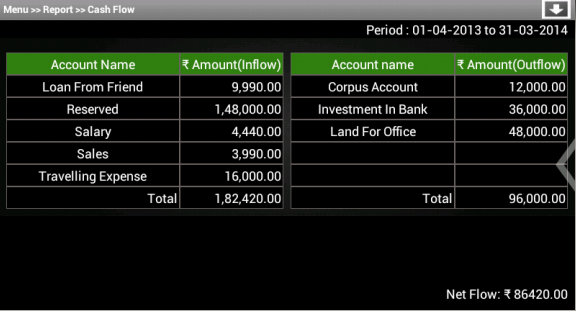
- and java logic is included in src/com/example/gkaakash/cashFlow.java.
File src/com/example/gkaakash/cashFlow.java
Get values of all the required static variables from reportMenu.java to the activity cashFlow.java.
Send a request to the back-end server through controller functions and get the response.
Response will be the list containing Cash Flow report.
List is displayed in a tabular formate using TableLayout.
Set selected period and Net Flow programatically.
The activity contains the essential and required import like
package com.example.gkaakash; import java.text.DecimalFormat; import java.util.ArrayList; import java.util.regex.Matcher; import java.util.regex.Pattern; import android.R.color; import android.animation.ObjectAnimator; import android.app.Activity; import android.app.AlertDialog; import android.app.ActionBar.LayoutParams; import android.content.DialogInterface; import android.graphics.Color; import android.os.Bundle; import android.text.SpannableString; import android.view.Gravity; import android.view.MotionEvent; import android.view.View; import android.view.ViewGroup; import android.view.Window; import android.view.View.OnClickListener; import android.view.View.OnTouchListener; import android.widget.Button; import android.widget.LinearLayout; import android.widget.ScrollView; import android.widget.TableLayout; import android.widget.TableRow; import android.widget.TextView; import com.gkaakash.controller.Report; import com.gkaakash.controller.Startup;
The activity intializes all the essential parameters and variables.
OnCreate method calls all required methods at load time.
public class cashFlow extends Activity{ private Report report; static Integer client_id; static Object[] cashFlowResult; TableLayout cashFlowtable1, cashFlowtable2; TableRow tr; TextView label; ArrayList<String> cashFlowResultList; ArrayList<ArrayList<String>> cashFlowGrid; String[] ColumnNameList; String getSelectedOrgType; TextView Netdifference ; Boolean updown=false; Boolean alertdialog = false; ObjectAnimator animation2; boolean reportmenuflag; int oneTouch = 1; TableLayout floating_heading_table1, floating_heading_table2; LinearLayout Ll; ScrollView sv; public void onCreate(Bundle savedInstanceState) { super.onCreate(savedInstanceState); requestWindowFeature(Window.FEATURE_CUSTOM_TITLE); setContentView(R.layout.cash_flow_table); report = new Report(); client_id= Startup.getClient_id(); //customizing title bar getWindow().setFeatureInt(Window.FEATURE_CUSTOM_TITLE,R.layout.bank_recon_title); try { floating_heading_table1 = (TableLayout)findViewById(R.id.mainheadertable1); floating_heading_table2 = (TableLayout)findViewById(R.id.mainheadertable2); floating_heading_table1.setVisibility(TableLayout.GONE); floating_heading_table2.setVisibility(TableLayout.GONE); sv = (ScrollView)findViewById(R.id.ScrollCashFlow); /* * display the difference between total dr and total cr */ Netdifference = (TextView) findViewById(R.id.tvdifference); /* * get reference of all table IDs */ cashFlowtable1 = (TableLayout)findViewById(R.id.maintable1); cashFlowtable2 = (TableLayout)findViewById(R.id.maintable2); /* * get financial from and to date from startup page */ String financialFromDate =Startup.getfinancialFromDate(); String financialToDate=Startup.getFinancialToDate(); String fromDateString = reportMenu.givenfromDateString; String toDateString = reportMenu.givenToDateString; /* * set financial from date and to date in textview */ TextView tvfinancialFromDate = (TextView) findViewById( R.id.tvTfinancialFromDate ); TextView tvfinancialToDate = (TextView) findViewById( R.id.tvTfinancialToDate ); //tvfinancialFromDate.setText(); tvfinancialToDate.setText("Period : " +fromDateString+" to " +toDateString); /* * send params to controller report.getCashFlow to get the result */ Object[] params = new Object[]{financialFromDate,fromDateString,toDateString}; cashFlowResult = (Object[]) report.getCashFlow(params,client_id); //cashFlowResult is 3 dimensional list int count = 0; for(Object cf : cashFlowResult){ Object[] c = (Object[]) cf; count = count + 1; cashFlowGrid = new ArrayList<ArrayList<String>>(); if(count !=3) { for(Object cf1 : c){ Object[] c1 = (Object[]) cf1; cashFlowResultList = new ArrayList<String>(); for(int j=0;j<c1.length;j++){ cashFlowResultList.add((String) c1[j].toString()); } cashFlowGrid.add(cashFlowResultList); } } // System.out.println("i am cash flow "+count+cashFlowGrid); if(count == 1){ addTable(cashFlowtable1); } if(count == 2){ addTable(cashFlowtable2); } if(count == 3) { final SpannableString rsSymbol = new SpannableString(cashFlow.this.getText(R.string.Rs)); Netdifference.setText("Net Flow: "+rsSymbol+" "+c[0].toString()); } } final TextView tvReportTitle = (TextView)findViewById(R.id.tvReportTitle); tvReportTitle.setText("Menu >> "+"Report >> "+"Cash Flow"); final Button btnSaveRecon = (Button)findViewById(R.id.btnSaveRecon); btnSaveRecon.setVisibility(Button.GONE); final Button btnScrollDown = (Button)findViewById(R.id.btnScrollDown); btnScrollDown.setOnClickListener(new OnClickListener() { @Override public void onClick(View v) { if(updown==false){ sv.fullScroll(ScrollView.FOCUS_DOWN); btnScrollDown.setBackgroundResource(R.drawable.up); updown=true; }else { sv.fullScroll(ScrollView.FOCUS_UP); btnScrollDown.setBackgroundResource(R.drawable.down); updown=false; } } }); animated_dialog(); } catch (Exception e) { //System.out.println("I am an error"+e); AlertDialog.Builder builder = new AlertDialog.Builder(cashFlow.this); builder.setMessage("Please try again") .setCancelable(false) .setPositiveButton("Ok", new DialogInterface.OnClickListener() { public void onClick(DialogInterface dialog, int id) { } }); AlertDialog alert = builder.create(); alert.show(); } }
Below method is used to build the animated dialog.
It contains Organisation info such as name, type and financial year.
To build this dialog programatically,
private void animated_dialog() { try { final LinearLayout Llalert = (LinearLayout)findViewById(R.id.Llalert); Llalert.setVisibility(LinearLayout.GONE); animation2 = ObjectAnimator.ofFloat(Llalert, "x", 1000); animation2.setDuration(1000); animation2.start(); final Button btnOrgDetailsDialog = (Button) findViewById(R.id.btnOrgDetailsDialog); btnOrgDetailsDialog.setOnClickListener(new OnClickListener() { @Override public void onClick(View v) { btnOrgDetailsDialog.setAlpha(100); if(alertdialog==false){ Llalert.setVisibility(LinearLayout.VISIBLE); TextView tvOrgNameAlert = (TextView)findViewById(R.id.tvOrgNameAlert); if(reportmenuflag==true){ tvOrgNameAlert.setText(createOrg.organisationName); } else { tvOrgNameAlert.setText(selectOrg.selectedOrgName); } TextView tvOrgTypeAlert = (TextView)findViewById(R.id.tvOrgTypeAlert); tvOrgTypeAlert.setText(reportMenu.orgtype); TextView tvFinancialYearAlert = (TextView)findViewById(R.id.tvFinancialYearAlert); tvFinancialYearAlert.setText(reportMenu.financialFromDate+" to "+ reportMenu.financialToDate); animation2 = ObjectAnimator.ofFloat(Llalert, "x", 300); alertdialog=true; }else { animation2 = ObjectAnimator.ofFloat(Llalert, "x", 1000); alertdialog=false; } animation2.setDuration(1000); animation2.start(); } }); } catch (Exception e) { // TODO: handle exception } }
Below method is used to set the cash flow result in a tablelayout.
Set Gravity and background color of row content.
private void addTable(TableLayout tableID) { /** Create a TableRow dynamically **/ for(int i=0;i<cashFlowGrid.size();i++){ ArrayList<String> columnValue = new ArrayList<String>(); columnValue.addAll(cashFlowGrid.get(i)); //create new row tr = new TableRow(this); if(columnValue.get(0).equalsIgnoreCase("Account Name")){ //for heading pass green color code // System.out.println("iam in chaninging color "+columnValue.get(1)); setRowColorSymbolGravity(columnValue, Color.parseColor("#348017"), true); } else{ //for remaining rows pass black color code setRowColorSymbolGravity(columnValue, Color.BLACK, false); } // Add the TableRow to the TableLayout tableID.addView(tr, new TableLayout.LayoutParams( LayoutParams.FILL_PARENT, LayoutParams.WRAP_CONTENT)); } }
Below method is used to set the green background color for heading and black for remaining rows.
set right aligned gravity for amount and center aligned for other values.
set rupee symbol for amount.
private void setRowColorSymbolGravity(ArrayList<String> columnValue, int color, Boolean headerFlag) { for(int j=0;j<columnValue.size();j++){ /** Creating a TextView to add to the row **/ if(headerFlag == true){ if(j == 1){ //amount column //For adding rupee symbol final SpannableString rsSymbol = new SpannableString(cashFlow.this.getText(R.string.Rs)); addRow(rsSymbol+" "+columnValue.get(j)); }else{ addRow(columnValue.get(j)); } } else{ addRow(columnValue.get(j)); } label.setBackgroundColor(color); String amount = columnValue.get(1).toString(); String name = columnValue.get(0).toString(); if(j==1){//for amount coloumn if(!amount.equalsIgnoreCase("Amount(Inflow)")&&!amount.equalsIgnoreCase("Amount(Outflow)")) { label.setGravity(Gravity.RIGHT); if(columnValue.get(j).length() > 0){ DecimalFormat formatter = new DecimalFormat("#,##,##,###.00"); String colValue; ((TextView)label).setGravity(Gravity.RIGHT); //For adding rupee symbol colValue=columnValue.get(j); if(!"".equals(colValue)){ //System.out.println("m in "); if(!"0.00".equals(colValue)){ Pattern pattern = Pattern.compile("\\n"); Matcher matcher = pattern.matcher(colValue); boolean found = matcher.find(); //System.out.println("value:"+found); if(found==false){ double amount1 = Double.parseDouble(colValue); //System.out.println("A:"+amount1); ((TextView) label).setText(formatter.format(amount1)); }else { ((TextView) label).setText(colValue); } } } } }else { label.setGravity(Gravity.CENTER); } } else{ if(!name.equalsIgnoreCase("Total")) { label.setGravity(Gravity.CENTER); }else{ label.setGravity(Gravity.RIGHT); } } } }
Below method explains how to set a row layout programatically.
We can also set layout parameters, gravity, background and padding.
/* * this function add the value to the row */ void addRow(String param){ label = new TextView(this); label.setText(param); label.setTextSize(18); label.setTextColor(Color.WHITE); label.setLayoutParams(new LayoutParams(LayoutParams.WRAP_CONTENT, LayoutParams.WRAP_CONTENT)); label.setPadding(2, 2, 2, 2); LinearLayout Ll = new LinearLayout(this); LinearLayout.LayoutParams params = new LinearLayout.LayoutParams(LayoutParams.MATCH_PARENT, LayoutParams.WRAP_CONTENT); params.setMargins(1, 1, 1, 1); Ll.addView(label,params); tr.addView((View)Ll); // Adding textView to tablerow. }
3.5.7.6. Balance Sheet¶
- In ABT, we have two types of Balance Sheets,
- Conventional Balance Sheet
- Sources and Applications of Funds
In Mater menu >> Report menu >> Balance Sheet alert dialog, select Balance Sheet type, date and click on View button will take us to the next page which contains Balance Sheet report in a tabular format.
The layout for Conventional Balance Sheet(horizontal) and Sources and Applications of Funds(vertical) is included in res/layout/balance_sheet_table.xml and res/layout/vertical_balance_sheet_table.xml respectively.
File res/layout/balance_sheet_table.xml
This file contains two tablelayout aligned horizontally.
date textview is aligned at the top right side and difference in opening balance aligned at bottom.
It also includes animated dialog to show organisation info.
<RelativeLayout xmlns:android="http://schemas.android.com/apk/res/android" android:layout_width="fill_parent" android:layout_height="fill_parent"> <LinearLayout android:layout_width="fill_parent" android:layout_height="wrap_content" android:orientation="vertical" android:id="@+id/layout_root" android:layout_weight="50"> <LinearLayout android:id="@+id/layout_root" android:layout_width="fill_parent" android:layout_height="wrap_content" android:orientation="horizontal" > <TextView android:id="@+id/tvTfinancialFromDate" android:layout_width="wrap_content" android:layout_height="wrap_content" android:layout_gravity="start" android:layout_weight="50" android:gravity="center_horizontal" android:textColor="#FFFFFF" android:textSize="18dp" /> <TextView android:id="@+id/tvTfinancialToDate" android:layout_width="wrap_content" android:layout_height="wrap_content" android:layout_gravity="right" android:layout_weight="50" android:gravity="right" android:paddingRight="10dp" android:textColor="#FFFFFF" android:textSize="18dp" /> </LinearLayout> <ScrollView xmlns:android="http://schemas.android.com/apk/res/android" xmlns:tools="http://schemas.android.com/tools" android:id="@+id/ScrollBalanceSheet" android:layout_width="match_parent" android:layout_height="match_parent" android:background="@drawable/dark_gray_background"> <LinearLayout xmlns:android="http://schemas.android.com/apk/res/android" android:id="@+id/layout_root" android:layout_width="fill_parent" android:layout_height="fill_parent" android:paddingRight="10dp" android:paddingLeft="10dp" android:paddingBottom="30dp" > <HorizontalScrollView android:layout_height="fill_parent" android:layout_width="fill_parent" android:fillViewport="true"> <ScrollView android:layout_width="wrap_content" android:layout_height="wrap_content" android:fillViewport="true" android:scrollbarFadeDuration="0" android:scrollbarAlwaysDrawVerticalTrack="true" android:scrollbarAlwaysDrawHorizontalTrack="true"> <LinearLayout android:layout_width="wrap_content" android:layout_height="0dp" android:orientation="vertical"> <LinearLayout android:layout_width="wrap_content" android:layout_height="wrap_content" android:orientation="horizontal"> <TableLayout android:layout_width="wrap_content" android:layout_height="wrap_content" android:stretchColumns=",1,2" android:id="@+id/col1" android:background="#696565" android:layout_weight="1" /> <!-- just add space line --> <Space android:layout_width="10dip" android:layout_height="10dip"/> <TableLayout android:id="@+id/col2" android:layout_width="wrap_content" android:layout_height="wrap_content" android:stretchColumns=",1,2" android:background="#696565" android:layout_weight="1" /> </LinearLayout> </LinearLayout> </ScrollView> </HorizontalScrollView> </LinearLayout> </ScrollView> </LinearLayout> <!-- floating button at top|left <Button android:layout_width="wrap_content" android:layout_height="wrap_content" android:layout_alignParentTop="true" android:layout_alignParentLeft="true" android:layout_marginTop="15dp" android:layout_marginLeft="15dp" android:text="Button" /> --> <Button android:id="@+id/btnOrgDetailsDialog" android:layout_width="wrap_content" android:layout_height="wrap_content" android:layout_centerInParent="true" android:layout_alignParentRight="true" android:background="@drawable/arrow"/> <LinearLayout android:id="@+id/Llalert" android:layout_width="wrap_content" android:layout_height="wrap_content" android:layout_centerInParent="true" android:layout_alignParentRight="true" android:background="#FFFFFF"> <ScrollView xmlns:android="http://schemas.android.com/apk/res/android" android:layout_width="fill_parent" android:layout_height="fill_parent"> <LinearLayout android:layout_width="fill_parent" android:layout_height="wrap_content" android:orientation="vertical" android:background="#FFFFFF" android:padding="1dp"> <TextView android:layout_width="fill_parent" android:layout_height="35dp" android:background="#000000" android:textSize="20dp" android:text="Organisation info" android:gravity="center" android:textColor="#FFFFFF"/> <LinearLayout android:layout_width="fill_parent" android:layout_height="wrap_content" android:orientation="vertical" android:background="#FFFFFF" android:padding="10dp"> <TextView android:layout_width="fill_parent" android:layout_height="wrap_content" android:background="#CCCCB2" android:textSize="17dp" android:text="Organisation name" android:textColor="#000000"/> <TextView android:id="@+id/tvOrgNameAlert" android:layout_width="fill_parent" android:layout_height="30dp" android:gravity="center_vertical" android:textColor="#000000" android:textSize="17dp"/> <TextView android:layout_width="fill_parent" android:layout_height="wrap_content" android:background="#CCCCB2" android:text="Organisation type" android:textSize="17dp" android:textColor="#000000"/> <TextView android:id="@+id/tvOrgTypeAlert" android:layout_width="fill_parent" android:layout_height="30dp" android:gravity="center_vertical" android:textColor="#000000" android:textSize="17dp"/> <TextView android:layout_width="fill_parent" android:layout_height="wrap_content" android:background="#CCCCB2" android:text="Financial year(dd-mm-yyyy)" android:textSize="17dp" android:textColor="#000000"/> <TextView android:id="@+id/tvFinancialYearAlert" android:layout_width="fill_parent" android:layout_height="30dp" android:gravity="center_vertical" android:textColor="#000000" android:textSize="17dp"/> </LinearLayout> </LinearLayout> </ScrollView> </LinearLayout> <LinearLayout xmlns:android="http://schemas.android.com/apk/res/android" android:id="@+id/layout_root" android:layout_width="fill_parent" android:layout_height="wrap_content" android:paddingRight="10dp" android:paddingBottom="10dp" android:layout_alignParentBottom="true" android:layout_alignParentRight="true"> <TextView android:id="@+id/tvdifference" android:layout_width="wrap_content" android:layout_height="wrap_content" android:layout_gravity="left" android:text="Difference:" android:layout_weight="80" android:gravity="center|right" android:textColor="#FFFFFF" android:textSize="18dp" /> </LinearLayout> </RelativeLayout>
File res/layout/vertical_balance_sheet_table.xml
This file contains two tablelayout aligned vertically.
date textview is aligned at the top right side and difference in opening balance aligned at bottom.
It also includes animated dialog to show organisation info.
<RelativeLayout xmlns:android="http://schemas.android.com/apk/res/android" android:layout_width="fill_parent" android:layout_height="fill_parent"> <LinearLayout android:layout_width="fill_parent" android:layout_height="wrap_content" android:orientation="vertical" android:id="@+id/layout_root" android:layout_weight="50" > <LinearLayout android:id="@+id/layout_root" android:layout_width="fill_parent" android:layout_height="wrap_content" android:orientation="horizontal" > <TextView android:id="@+id/tvTfinancialFromDate" android:layout_width="wrap_content" android:layout_height="wrap_content" android:layout_gravity="start" android:layout_weight="50" android:gravity="center_horizontal" android:textColor="#FFFFFF" android:textSize="18dp" /> <TextView android:id="@+id/tvTfinancialToDate" android:layout_width="wrap_content" android:layout_height="wrap_content" android:layout_gravity="right" android:layout_weight="50" android:gravity="right" android:paddingRight="10dp" android:textColor="#FFFFFF" android:textSize="18dp" /> </LinearLayout> <ScrollView xmlns:android="http://schemas.android.com/apk/res/android" xmlns:tools="http://schemas.android.com/tools" android:id="@+id/ScrollVertiBalanceSheet" android:layout_width="match_parent" android:layout_height="match_parent" android:background="@drawable/dark_gray_background"> <LinearLayout xmlns:android="http://schemas.android.com/apk/res/android" android:id="@+id/layout_root" android:layout_width="fill_parent" android:layout_height="fill_parent" android:paddingRight="10dp" android:paddingLeft="10dp" android:paddingBottom="30dp" > <HorizontalScrollView android:layout_height="fill_parent" android:layout_width="fill_parent" android:fillViewport="true"> <ScrollView android:layout_width="wrap_content" android:layout_height="wrap_content" android:fillViewport="true" android:scrollbarFadeDuration="0" android:scrollbarAlwaysDrawVerticalTrack="true" android:scrollbarAlwaysDrawHorizontalTrack="true"> <LinearLayout android:layout_width="wrap_content" android:layout_height="wrap_content" android:orientation="vertical"> <TableLayout android:layout_width="wrap_content" android:layout_height="wrap_content" android:stretchColumns=",1,2,3,4" android:id="@+id/col1" android:background="#696565" android:layout_weight="1" /> <!-- just add space line --> <Space android:layout_width="10dip" android:layout_height="10dip"/> <TableLayout android:id="@+id/col2" android:layout_width="wrap_content" android:layout_height="wrap_content" android:stretchColumns=",1,2,3,4" android:background="#696565" android:layout_weight="1" /> </LinearLayout> </ScrollView> </HorizontalScrollView> </LinearLayout> </ScrollView> </LinearLayout> <!-- floating button at top|left <Button android:layout_width="wrap_content" android:layout_height="wrap_content" android:layout_alignParentTop="true" android:layout_alignParentLeft="true" android:layout_marginTop="15dp" android:layout_marginLeft="15dp" android:text="Button" /> --> <Button android:id="@+id/btnOrgDetailsDialog" android:layout_width="wrap_content" android:layout_height="wrap_content" android:layout_centerInParent="true" android:layout_alignParentRight="true" android:background="@drawable/arrow"/> <LinearLayout android:id="@+id/Llalert" android:layout_width="wrap_content" android:layout_height="wrap_content" android:layout_centerInParent="true" android:layout_alignParentRight="true" android:background="#FFFFFF"> <ScrollView xmlns:android="http://schemas.android.com/apk/res/android" android:layout_width="fill_parent" android:layout_height="fill_parent"> <LinearLayout android:layout_width="fill_parent" android:layout_height="wrap_content" android:orientation="vertical" android:background="#FFFFFF" android:padding="1dp"> <TextView android:layout_width="fill_parent" android:layout_height="35dp" android:background="#000000" android:textSize="20dp" android:text="Organisation info" android:gravity="center" android:textColor="#FFFFFF"/> <LinearLayout android:layout_width="fill_parent" android:layout_height="wrap_content" android:orientation="vertical" android:background="#FFFFFF" android:padding="10dp"> <TextView android:layout_width="fill_parent" android:layout_height="wrap_content" android:background="#CCCCB2" android:textSize="17dp" android:text="Organisation name" android:textColor="#000000"/> <TextView android:id="@+id/tvOrgNameAlert" android:layout_width="fill_parent" android:layout_height="30dp" android:gravity="center_vertical" android:textColor="#000000" android:textSize="17dp"/> <TextView android:layout_width="fill_parent" android:layout_height="wrap_content" android:background="#CCCCB2" android:text="Organisation type" android:textSize="17dp" android:textColor="#000000"/> <TextView android:id="@+id/tvOrgTypeAlert" android:layout_width="fill_parent" android:layout_height="30dp" android:gravity="center_vertical" android:textColor="#000000" android:textSize="17dp"/> <TextView android:layout_width="fill_parent" android:layout_height="wrap_content" android:background="#CCCCB2" android:text="Financial year(dd-mm-yyyy)" android:textSize="17dp" android:textColor="#000000"/> <TextView android:id="@+id/tvFinancialYearAlert" android:layout_width="fill_parent" android:layout_height="30dp" android:gravity="center_vertical" android:textColor="#000000" android:textSize="17dp"/> </LinearLayout> </LinearLayout> </ScrollView> </LinearLayout> <LinearLayout xmlns:android="http://schemas.android.com/apk/res/android" android:id="@+id/layout_root" android:layout_width="fill_parent" android:layout_height="wrap_content" android:paddingRight="10dp" android:paddingBottom="10dp" android:layout_alignParentBottom="true" android:layout_alignParentRight="true"> <TextView android:id="@+id/tvdifference" android:layout_width="wrap_content" android:layout_height="wrap_content" android:layout_gravity="left" android:text="Difference:" android:layout_weight="80" android:gravity="center|right" android:textColor="#FFFFFF" android:textSize="18dp" /> </LinearLayout> </RelativeLayout>
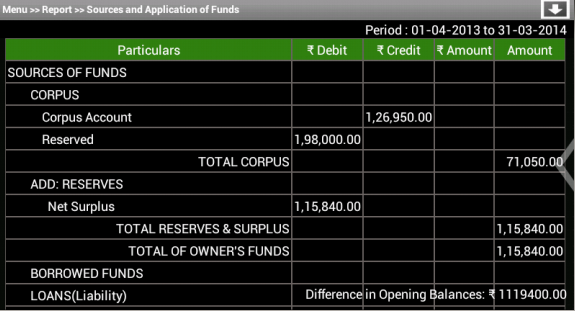
- and java logic is included in src/com/example/gkaakash/balanceSheet.java.
File src/com/example/gkaakash/balanceSheet.java
Get values of all the required static variables from reportMenu.java to the activity balanceSheet.java.
Send a request to the back-end server through controller functions and get the response.
Response will be the list containing Balance sheet report.
List is displayed in a tabular formate using TableLayout.
Set selected date and different in opening balance programatically.
The activity contains the essential and required import like
package com.example.gkaakash; import java.text.DecimalFormat; import java.util.ArrayList; import java.util.regex.Matcher; import java.util.regex.Pattern; import com.gkaakash.controller.Report; import com.gkaakash.controller.Startup; import android.animation.ObjectAnimator; import android.app.ActionBar.LayoutParams; import android.app.Activity; import android.app.AlertDialog; import android.content.DialogInterface; import android.graphics.Color; import android.os.Bundle; import android.text.SpannableString; import android.view.Gravity; import android.view.View; import android.view.Window; import android.view.View.OnClickListener; import android.widget.Button; import android.widget.LinearLayout; import android.widget.ScrollView; import android.widget.TableLayout; import android.widget.TableRow; import android.widget.TextView; import android.widget.Toast;
The activity intializes all the essential parameters and variables.
OnCreate method calls all required methods at load time.
public class balanceSheet extends Activity{ static Integer client_id; private Report report; private Object[] balancesheetresult; String financialFromDate,financialToDate,accountName,projectName,fromDate,toDate,balancetype; TableRow tr; private ArrayList<ArrayList<String>> BalanceSheetGrid; private ArrayList<String> balancesheetresultList; private TableLayout balanceSheetTable1; private TableLayout balanceSheetTable2; private View label; private ArrayList<String> TotalAmountList; private TextView balDiff; String balanceToDateString; String getSelectedOrgType; private String balancefromDateString; Boolean updown=false; ScrollView sv; DecimalFormat formatter = new DecimalFormat("#,##,##,###.00"); String colValue; Boolean alertdialog = false; ObjectAnimator animation2; boolean reportmenuflag; public void onCreate(Bundle savedInstanceState) { super.onCreate(savedInstanceState); requestWindowFeature(Window.FEATURE_CUSTOM_TITLE); try { balancetype=reportMenu.balancetype; if(balancetype.equals("Conventional Balance Sheet")) { setContentView(R.layout.balance_sheet_table); sv = (ScrollView)findViewById(R.id.ScrollBalanceSheet); } else { setContentView(R.layout.vertical_balance_sheet_table); sv = (ScrollView)findViewById(R.id.ScrollVertiBalanceSheet); } //customizing title bar getWindow().setFeatureInt(Window.FEATURE_CUSTOM_TITLE,R.layout.bank_recon_title); report = new Report(); client_id= Startup.getClient_id(); financialFromDate =Startup.getfinancialFromDate(); financialToDate=Startup.getFinancialToDate(); // balancefromDateString = reportMenu.givenfromDateString; balanceToDateString = reportMenu.givenToDateString; balanceSheetTable1 = (TableLayout)findViewById(R.id.col1); balanceSheetTable2 = (TableLayout)findViewById(R.id.col2); balDiff = (TextView) findViewById(R.id.tvdifference); getSelectedOrgType = reportMenu.orgtype; /* * set financial from date and to date in textview */ TextView tvfinancialFromDate = (TextView) findViewById( R.id.tvTfinancialFromDate ); TextView tvfinancialToDate = (TextView) findViewById( R.id.tvTfinancialToDate ); final TextView tvReportTitle = (TextView)findViewById(R.id.tvReportTitle); tvReportTitle.setText("Menu >> "+"Report >> "+balancetype); final Button btnSaveRecon = (Button)findViewById(R.id.btnSaveRecon); btnSaveRecon.setVisibility(Button.GONE); final Button btnScrollDown = (Button)findViewById(R.id.btnScrollDown); btnScrollDown.setOnClickListener(new OnClickListener() { @Override public void onClick(View v) { if(updown==false){ sv.fullScroll(ScrollView.FOCUS_DOWN); btnScrollDown.setBackgroundResource(R.drawable.up); updown=true; }else { sv.fullScroll(ScrollView.FOCUS_UP); btnScrollDown.setBackgroundResource(R.drawable.down); updown=false; } } }); animated_dialog(); //tvfinancialFromDate.setText("Financial from : " +financialFromDate); tvfinancialToDate.setText("Period : "+financialFromDate+" to "+balanceToDateString); Object[] params = new Object[]{financialFromDate,financialFromDate,balanceToDateString,"balancesheet",getSelectedOrgType,balancetype}; balancesheetresult = (Object[]) report.getBalancesheetDisplay(params,client_id); //balancesheetresult is 3 dimensional list int count = 0; for(Object tb : balancesheetresult){ Object[] t = (Object[]) tb; count = count + 1; BalanceSheetGrid = new ArrayList<ArrayList<String>>(); if(count !=3) { for(Object tb1 : t){ Object[] t1 = (Object[]) tb1; balancesheetresultList = new ArrayList<String>(); for(int j=0;j<t1.length;j++){ balancesheetresultList.add((String) t1[j].toString()); } BalanceSheetGrid.add(balancesheetresultList); } } if (count == 3) { final SpannableString rsSymbol = new SpannableString(balanceSheet.this.getText(R.string.Rs)); //System.out.println("diff"+t[0].toString()); balDiff.setText("Difference in Opening Balances: "+rsSymbol+" "+t[0].toString()); } if(count == 1){ addTable(balanceSheetTable1); } else if(count == 2){ addTable(balanceSheetTable2); } } } catch (Exception e) { AlertDialog.Builder builder = new AlertDialog.Builder(balanceSheet.this); builder.setMessage("Please try again") .setCancelable(false) .setPositiveButton("Ok", new DialogInterface.OnClickListener() { public void onClick(DialogInterface dialog, int id) { } }); AlertDialog alert = builder.create(); alert.show(); } }
Below method is used to build the animated dialog.
It contains Organisation info such as name, type and financial year.
To build this dialog programatically,
private void animated_dialog() { try { final LinearLayout Llalert = (LinearLayout)findViewById(R.id.Llalert); Llalert.setVisibility(LinearLayout.GONE); animation2 = ObjectAnimator.ofFloat(Llalert, "x", 1000); animation2.setDuration(1000); animation2.start(); final Button btnOrgDetailsDialog = (Button) findViewById(R.id.btnOrgDetailsDialog); btnOrgDetailsDialog.setOnClickListener(new OnClickListener() { @Override public void onClick(View v) { btnOrgDetailsDialog.setAlpha(100); if(alertdialog==false){ Llalert.setVisibility(LinearLayout.VISIBLE); TextView tvOrgNameAlert = (TextView)findViewById(R.id.tvOrgNameAlert); if(reportmenuflag==true){ tvOrgNameAlert.setText(createOrg.organisationName); } else { tvOrgNameAlert.setText(selectOrg.selectedOrgName); } TextView tvOrgTypeAlert = (TextView)findViewById(R.id.tvOrgTypeAlert); tvOrgTypeAlert.setText(reportMenu.orgtype); TextView tvFinancialYearAlert = (TextView)findViewById(R.id.tvFinancialYearAlert); tvFinancialYearAlert.setText(reportMenu.financialFromDate+" to "+ reportMenu.financialToDate); animation2 = ObjectAnimator.ofFloat(Llalert, "x", 300); alertdialog=true; }else { animation2 = ObjectAnimator.ofFloat(Llalert, "x", 1000); alertdialog=false; } animation2.setDuration(1000); animation2.start(); } }); } catch (Exception e) { // TODO: handle exception } }
Below method is used to set the balance sheet result in a tablelayout.
Set Gravity and background color of row content.
private void addTable(TableLayout tableID) { //System.out.println(BalanceSheetGrid); /** Create a TableRow dynamically **/ for(int i=0;i<BalanceSheetGrid.size();i++){ ArrayList<String> columnValue = new ArrayList<String>(); columnValue.addAll(BalanceSheetGrid.get(i)); //create new row tr = new TableRow(this); if(columnValue.get(1).equalsIgnoreCase("Amount")||columnValue.get(1).equalsIgnoreCase("Debit")){ //for heading pass green color code // System.out.println("iam in chaninging color "+columnValue.get(1)); setRowColorSymbolGravity(columnValue, Color.parseColor("#348017"),true); } else{ //for remaining rows pass black color code setRowColorSymbolGravity(columnValue, Color.BLACK,false); } // Add the TableRow to the TableLayout tableID.addView(tr, new TableLayout.LayoutParams( LayoutParams.FILL_PARENT, LayoutParams.WRAP_CONTENT)); } }
Below method is used to set the green background color for heading and black for remaining rows.
set right aligned gravity for amount and center aligned for other values.
set rupee symbol for amount.
private void setRowColorSymbolGravity(ArrayList<String> columnValue, int color,Boolean headerFlag) { for(int j=0;j<columnValue.size();j++) { /** Creating a TextView to add to the row **/ if(headerFlag == true) { if(j == 1 || j == 2 || j == 3){ //amount column //For adding rupee symbol final SpannableString rsSymbol = new SpannableString(balanceSheet.this.getText(R.string.Rs)); addRow(rsSymbol+" "+columnValue.get(j)); }else{ addRow(columnValue.get(j)); } }else{ addRow(columnValue.get(j)); } label.setBackgroundColor(color); String name = columnValue.get(0).toString(); String amount = columnValue.get(1).toString(); String total_amount = columnValue.get(2).toString(); String totalamount = columnValue.get(3); if(j==1) {//for amount coloumn if(amount.equalsIgnoreCase("Net Surplus") ||amount.equalsIgnoreCase("Net Loss") ||amount.equalsIgnoreCase("Net DEFICIT") ||amount.equalsIgnoreCase("NET PROFIT") ||amount.equalsIgnoreCase("Amount") ||amount.equalsIgnoreCase("Debit")) { ((TextView)label).setGravity(Gravity.CENTER); } else { ((TextView)label).setGravity(Gravity.RIGHT); if(columnValue.get(j).length() > 0) { colValue=columnValue.get(j); if(!"".equals(colValue)) { if(!"0.00".equals(colValue)) { Pattern pattern = Pattern.compile("\\n"); Matcher matcher = pattern.matcher(colValue); boolean found = matcher.find(); //System.out.println("value:"+found); if(found==false) { double amount1 = Double.parseDouble(colValue); //System.out.println("A:"+amount1); ((TextView) label).setText(formatter.format(amount1)); }else { ((TextView) label).setText(colValue); } } } } } } if(j==2){//for amount coloumn if(total_amount.equalsIgnoreCase("Credit")){ ((TextView)label).setGravity(Gravity.CENTER); }else{ ((TextView)label).setGravity(Gravity.RIGHT); //For adding rupee symbol if(columnValue.get(j).length() > 0) { colValue=columnValue.get(j); if(!"".equals(colValue)){ //System.out.println("m in "); if(!"0.00".equals(colValue)){ Pattern pattern = Pattern.compile("\\n"); Matcher matcher = pattern.matcher(colValue); boolean found = matcher.find(); //System.out.println("value:"+found); if(found==false){ double amount1 = Double.parseDouble(colValue); //System.out.println("A:"+amount1); ((TextView) label).setText(formatter.format(amount1)); }else { ((TextView) label).setText(colValue); } } } } } } if(j==0) { if(balancetype.equals("Conventional Balance Sheet")) { if(name.equals("CORPUS") ||name.equals("CAPITAL") ||name.equals("RESERVES") ||name.equals("LOANS(Liability)") ||name.equals("CURRENT LIABILITIES") ||name.equals("FIXED ASSETS") ||name.equals("CURRENT ASSETS") ||name.equals("LOANS(Asset)") ||name.equals("INVESTMENTS") ||name.equals("MISCELLANEOUS EXPENSES(ASSET)")) { ((TextView)label).setGravity(Gravity.LEFT); } else { if(name.equalsIgnoreCase("Total")) { ((TextView)label).setGravity(Gravity.RIGHT); } else{ label.setBackgroundColor(color); ((TextView)label).setGravity(Gravity.LEFT); } } } else { if(name.equalsIgnoreCase("TOTAL CORPUS") ||name.equalsIgnoreCase("TOTAL CAPITAL") ||name.equalsIgnoreCase("TOTAL RESERVES & SURPLUS") ||name.equalsIgnoreCase("TOTAL MISCELLANEOUS EXPENSES(ASSET)") ||name.equalsIgnoreCase("TOTAL OF OWNER'S FUNDS") ||name.equalsIgnoreCase("TOTAL BORROWED FUNDS") ||name.equalsIgnoreCase("TOTAL FUNDS AVAILABLE / CAPITAL EMPLOYED") ||name.equalsIgnoreCase("TOTAL FIXED ASSETS(NET)") ||name.equalsIgnoreCase("TOTAL LONG TERM INVESTMENTS") ||name.equalsIgnoreCase("TOTAL LOANS(ASSET)") ||name.equalsIgnoreCase("TOTAL CURRENT ASSETS") ||name.equalsIgnoreCase("TOTAL CURRENT LIABILITIES") ||name.equalsIgnoreCase("NET CURRENT ASSETS OR WORKING CAPITAL")) { ((TextView)label).setGravity(Gravity.RIGHT); } if(name.equalsIgnoreCase("Particulars")) { ((TextView)label).setGravity(Gravity.CENTER); } } } if(j==3) {//for amount coloumn if(totalamount.equalsIgnoreCase("Total Amount")||totalamount.equalsIgnoreCase("Amount")) { ((TextView)label).setGravity(Gravity.CENTER); } else { ((TextView)label).setGravity(Gravity.RIGHT); //For adding rupee symbol if(columnValue.get(j).length() > 0){ colValue=columnValue.get(j); if(!"".equals(colValue)){ //System.out.println("m in "); if(!"0.00".equals(colValue)){ Pattern pattern = Pattern.compile("\\n"); Matcher matcher = pattern.matcher(colValue); boolean found = matcher.find(); //System.out.println("value:"+found); if(found==false){ double amount1 = Double.parseDouble(colValue); //System.out.println("A:"+amount1); ((TextView) label).setText(formatter.format(amount1)); }else { ((TextView) label).setText(colValue); } } } } } } if(!balancetype.equals("Conventional Balance Sheet")) { if(j==4) {//for amount coloumn if(columnValue.get(4).toString().equalsIgnoreCase("Amount")) { ((TextView)label).setGravity(Gravity.CENTER); } else { ((TextView)label).setGravity(Gravity.RIGHT); //For adding rupee symbol if(columnValue.get(j).length() > 0) { colValue=columnValue.get(j); if(!"".equals(colValue)){ //System.out.println("m in "); if(!"0.00".equals(colValue)){ Pattern pattern = Pattern.compile("\\n"); Matcher matcher = pattern.matcher(colValue); boolean found = matcher.find(); //System.out.println("value:"+found); if(found==false){ double amount1 = Double.parseDouble(colValue); //System.out.println("A:"+amount1); ((TextView) label).setText(formatter.format(amount1)); }else { ((TextView) label).setText(colValue); } } } } } } } } }
Below method explains how to set a row layout programatically.
We can also set layout parameters, gravity, background and padding.
/* * this function add the value to the row */ void addRow(String param){ label = new TextView(this); ((TextView) label).setText(param); ((TextView) label).setTextColor(Color.WHITE); ((TextView) label).setTextSize(18); label.setLayoutParams(new LayoutParams(LayoutParams.WRAP_CONTENT, LayoutParams.WRAP_CONTENT)); label.setPadding(2, 2, 2, 2); LinearLayout Ll = new LinearLayout(this); LinearLayout.LayoutParams params = new LinearLayout.LayoutParams(LayoutParams.MATCH_PARENT, LayoutParams.WRAP_CONTENT); params.setMargins(1, 1, 1, 1); Ll.addView(label,params); tr.addView((View)Ll); // Adding textView to tablerow. }
3.5.7.7. Income and Expenditure/Profit and Loss¶
- In Mater menu >> Report menu >> Income and Expenditure/Profit and Loss alert dialog, select date and click on View button will take us to the next page which contains Income and Expenditure/Profit and Loss report in a tabular format.
- The layout is included in res/layout/income_expenditure_table.xml.
File res/layout/income_expenditure_table.xml
This file contains two tablelayouts aligned horizontally.
date textview is aligned at the top right side of the screen.
It also includes animated dialog to show organisation info.
<RelativeLayout xmlns:android="http://schemas.android.com/apk/res/android" android:layout_width="fill_parent" android:layout_height="fill_parent"> <LinearLayout android:layout_width="fill_parent" android:layout_height="wrap_content" android:orientation="vertical" android:id="@+id/layout_root" android:layout_weight="50" > <LinearLayout android:id="@+id/layout_root" android:layout_width="fill_parent" android:layout_height="wrap_content" android:orientation="horizontal" > <TextView android:id="@+id/tvTfinancialFromDate" android:layout_width="wrap_content" android:layout_height="wrap_content" android:layout_gravity="start" android:layout_weight="50" android:gravity="center_horizontal" android:textColor="#FFFFFF" android:textSize="18dp" /> <TextView android:id="@+id/tvTfinancialToDate" android:layout_width="wrap_content" android:layout_height="wrap_content" android:layout_gravity="right" android:layout_weight="50" android:gravity="right" android:paddingRight="10dp" android:textColor="#FFFFFF" android:textSize="18dp" /> </LinearLayout> <ScrollView xmlns:android="http://schemas.android.com/apk/res/android" xmlns:tools="http://schemas.android.com/tools" android:id="@+id/ScrollIncome" android:layout_width="match_parent" android:layout_height="match_parent" android:background="@drawable/dark_gray_background"> <LinearLayout xmlns:android="http://schemas.android.com/apk/res/android" android:id="@+id/layout_root" android:layout_width="fill_parent" android:layout_height="fill_parent" android:padding="10dp" > <HorizontalScrollView android:layout_height="fill_parent" android:layout_width="fill_parent" android:fillViewport="true"> <ScrollView android:layout_width="wrap_content" android:layout_height="wrap_content" android:fillViewport="true" android:scrollbarFadeDuration="0" android:scrollbarAlwaysDrawVerticalTrack="true" android:scrollbarAlwaysDrawHorizontalTrack="true"> <LinearLayout android:layout_width="wrap_content" android:layout_height="0dp" android:orientation="vertical"> <LinearLayout android:layout_width="wrap_content" android:layout_height="wrap_content" android:orientation="horizontal"> <TableLayout android:layout_width="wrap_content" android:layout_height="wrap_content" android:stretchColumns=",1,2" android:id="@+id/maintable1" android:background="#696565" android:layout_weight="1" /> <!-- just add space line --> <Space android:layout_width="2dip" android:layout_height="2dip"/> <TableLayout android:id="@+id/maintable2" android:layout_width="wrap_content" android:layout_height="wrap_content" android:stretchColumns=",1,2" android:background="#696565" android:layout_weight="1" /> </LinearLayout> </LinearLayout> </ScrollView> </HorizontalScrollView> </LinearLayout> </ScrollView> </LinearLayout> <!-- floating button at top|left <Button android:layout_width="wrap_content" android:layout_height="wrap_content" android:layout_alignParentTop="true" android:layout_alignParentLeft="true" android:layout_marginTop="15dp" android:layout_marginLeft="15dp" android:text="Button" /> --> <Button android:id="@+id/btnOrgDetailsDialog" android:layout_width="wrap_content" android:layout_height="wrap_content" android:layout_centerInParent="true" android:layout_alignParentRight="true" android:background="@drawable/arrow"/> <LinearLayout android:id="@+id/Llalert" android:layout_width="wrap_content" android:layout_height="wrap_content" android:layout_centerInParent="true" android:layout_alignParentRight="true" android:background="#FFFFFF"> <ScrollView xmlns:android="http://schemas.android.com/apk/res/android" android:layout_width="fill_parent" android:layout_height="fill_parent"> <LinearLayout android:layout_width="fill_parent" android:layout_height="wrap_content" android:orientation="vertical" android:background="#FFFFFF" android:padding="1dp"> <TextView android:layout_width="fill_parent" android:layout_height="35dp" android:background="#000000" android:textSize="20dp" android:text="Organisation info" android:gravity="center" android:textColor="#FFFFFF"/> <LinearLayout android:layout_width="fill_parent" android:layout_height="wrap_content" android:orientation="vertical" android:background="#FFFFFF" android:padding="10dp"> <TextView android:layout_width="fill_parent" android:layout_height="wrap_content" android:background="#CCCCB2" android:textSize="17dp" android:text="Organisation name" android:textColor="#000000"/> <TextView android:id="@+id/tvOrgNameAlert" android:layout_width="fill_parent" android:layout_height="30dp" android:gravity="center_vertical" android:textColor="#000000" android:textSize="17dp"/> <TextView android:layout_width="fill_parent" android:layout_height="wrap_content" android:background="#CCCCB2" android:text="Organisation type" android:textSize="17dp" android:textColor="#000000"/> <TextView android:id="@+id/tvOrgTypeAlert" android:layout_width="fill_parent" android:layout_height="30dp" android:gravity="center_vertical" android:textColor="#000000" android:textSize="17dp"/> <TextView android:layout_width="fill_parent" android:layout_height="wrap_content" android:background="#CCCCB2" android:text="Financial year(dd-mm-yyyy)" android:textSize="17dp" android:textColor="#000000"/> <TextView android:id="@+id/tvFinancialYearAlert" android:layout_width="fill_parent" android:layout_height="30dp" android:gravity="center_vertical" android:textColor="#000000" android:textSize="17dp"/> </LinearLayout> </LinearLayout> </ScrollView> </LinearLayout> </RelativeLayout>
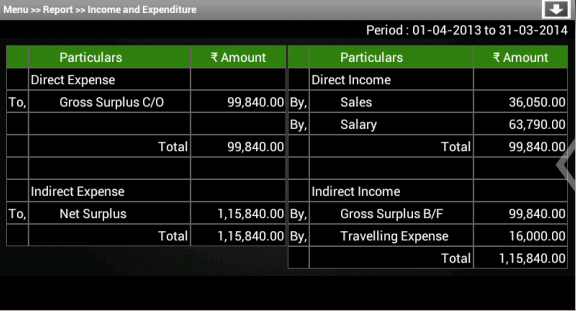
- and java logic is included in src/com/example/gkaakash/incomeExpenditure.java.
File src/com/example/gkaakash/incomeExpenditure.java
Get values of all the required static variables from reportMenu.java to the activity incomeExpenditure.java.
Send a request to the back-end server through controller functions and get the response.
Response will be the list containing Income and Expenditure/Profit and Loss report.
List is displayed in a tabular formate using TableLayout.
Set Respective date programatically.
The activity contains the essential and required import like
package com.example.gkaakash; import java.text.DecimalFormat; import java.util.ArrayList; import java.util.regex.Matcher; import java.util.regex.Pattern; import android.animation.ObjectAnimator; import android.app.Activity; import android.app.AlertDialog; import android.app.ActionBar.LayoutParams; import android.content.DialogInterface; import android.content.Intent; import android.graphics.Color; import android.os.Bundle; import android.text.SpannableString; import android.view.Gravity; import android.view.View; import android.view.Window; import android.view.View.OnClickListener; import android.widget.Button; import android.widget.LinearLayout; import android.widget.ScrollView; import android.widget.TableLayout; import android.widget.TableRow; import android.widget.TextView; import com.gkaakash.controller.Report; import com.gkaakash.controller.Startup;
The activity intializes all the essential parameters and variables.
OnCreate method calls all required methods at load time.
public class incomeExpenditure extends Activity{ private Report report; static Integer client_id; static Object[] IEResult; TableLayout IEtable1, IEtable2, IEtable3, IEtable4; TableRow tr; TextView label; ArrayList<String> IEResultList; ArrayList<ArrayList<String>> IEGrid; String[] ColumnNameList; String getSelectedOrgType; String IEToDateString; Boolean updown=false; DecimalFormat formatter = new DecimalFormat("#,##,##,###.00"); String colValue; Boolean alertdialog = false; ObjectAnimator animation2; boolean reportmenuflag; public void onCreate(Bundle savedInstanceState) { super.onCreate(savedInstanceState); requestWindowFeature(Window.FEATURE_CUSTOM_TITLE); setContentView(R.layout.income_expenditure_table); report = new Report(); client_id= Startup.getClient_id(); //customizing title bar getWindow().setFeatureInt(Window.FEATURE_CUSTOM_TITLE,R.layout.bank_recon_title); try { /* * get financial from and to date from startup page */ String financialFromDate =Startup.getfinancialFromDate(); String financialToDate=Startup.getFinancialToDate(); /* * get given to date from previous page */ IEToDateString = reportMenu.givenToDateString; getSelectedOrgType = reportMenu.orgtype; /* * get reference of all table IDs */ IEtable1 = (TableLayout)findViewById(R.id.maintable1); IEtable2 = (TableLayout)findViewById(R.id.maintable2); /* * set financial from date and to date in textview */ TextView tvfinancialFromDate = (TextView) findViewById( R.id.tvTfinancialFromDate ); TextView tvfinancialToDate = (TextView) findViewById( R.id.tvTfinancialToDate ); //tvfinancialFromDate.setText("Financial from : " +financialFromDate); //tvfinancialToDate.setText("Financial to : " +IEToDateString); tvfinancialToDate.setText("Period : "+financialFromDate+" to "+IEToDateString); /* * send params to controller report.getProfitLossDisplay to get the result */ Object[] params = new Object[]{financialFromDate,financialFromDate,IEToDateString,"profitloss",getSelectedOrgType}; IEResult = (Object[]) report.getProfitLossDisplay(params,client_id); //IEResult is 3 dimensional list int count = 0; for(Object tb : IEResult){ Object[] t = (Object[]) tb; count = count + 1; IEGrid = new ArrayList<ArrayList<String>>(); for(Object tb1 : t){ Object[] t1 = (Object[]) tb1; IEResultList = new ArrayList<String>(); for(int j=0;j<t1.length;j++){ IEResultList.add((String) t1[j].toString()); } IEGrid.add(IEResultList); } /* * set 4 tables for Di, DE, II and IE respectively */ if(count == 1){ addTable(IEtable1); } else if(count == 2){ addTable(IEtable2); } } String Reporttypeflag = reportMenu.reportTypeFlag; final TextView tvReportTitle = (TextView)findViewById(R.id.tvReportTitle); tvReportTitle.setText("Menu >> "+"Report >> "+Reporttypeflag); final Button btnSaveRecon = (Button)findViewById(R.id.btnSaveRecon); btnSaveRecon.setVisibility(Button.GONE); final Button btnScrollDown = (Button)findViewById(R.id.btnScrollDown); btnScrollDown.setOnClickListener(new OnClickListener() { @Override public void onClick(View v) { if(updown==false){ ScrollView sv = (ScrollView)findViewById(R.id.ScrollIncome); sv.fullScroll(ScrollView.FOCUS_DOWN); btnScrollDown.setBackgroundResource(R.drawable.up); updown=true; }else { ScrollView sv = (ScrollView)findViewById(R.id.ScrollIncome); sv.fullScroll(ScrollView.FOCUS_UP); btnScrollDown.setBackgroundResource(R.drawable.down); updown=false; } } }); animated_diolog(); } catch (Exception e) { //System.out.println("I am an error"+e); AlertDialog.Builder builder = new AlertDialog.Builder(incomeExpenditure.this); builder.setMessage("Please try again") .setCancelable(false) .setPositiveButton("Ok", new DialogInterface.OnClickListener() { public void onClick(DialogInterface dialog, int id) { } }); AlertDialog alert = builder.create(); alert.show(); } }
Below method is used to build the animated dialog.
It contains Organisation info such as name, type and financial year.
To build this dialog programatically,
private void animated_diolog() { try { final LinearLayout Llalert = (LinearLayout)findViewById(R.id.Llalert); Llalert.setVisibility(LinearLayout.GONE); animation2 = ObjectAnimator.ofFloat(Llalert, "x", 1000); animation2.setDuration(1000); animation2.start(); final Button btnOrgDetailsDialog = (Button) findViewById(R.id.btnOrgDetailsDialog); btnOrgDetailsDialog.setOnClickListener(new OnClickListener() { @Override public void onClick(View v) { btnOrgDetailsDialog.setAlpha(100); if(alertdialog==false){ Llalert.setVisibility(LinearLayout.VISIBLE); TextView tvOrgNameAlert = (TextView)findViewById(R.id.tvOrgNameAlert); if(reportmenuflag==true){ tvOrgNameAlert.setText(createOrg.organisationName); } else { tvOrgNameAlert.setText(selectOrg.selectedOrgName); } TextView tvOrgTypeAlert = (TextView)findViewById(R.id.tvOrgTypeAlert); tvOrgTypeAlert.setText(reportMenu.orgtype); TextView tvFinancialYearAlert = (TextView)findViewById(R.id.tvFinancialYearAlert); tvFinancialYearAlert.setText(reportMenu.financialFromDate+" to "+ reportMenu.financialToDate); animation2 = ObjectAnimator.ofFloat(Llalert, "x", 300); alertdialog=true; }else { animation2 = ObjectAnimator.ofFloat(Llalert, "x", 1000); alertdialog=false; } animation2.setDuration(1000); animation2.start(); } }); } catch (Exception e) { // TODO: handle exception } }
Below method is used to set the report result in a tablelayout.
Set Gravity and background color of row content.
private void addTable(TableLayout tableID) { /** Create a TableRow dynamically **/ for(int i=0;i<IEGrid.size();i++){ ArrayList<String> columnValue = new ArrayList<String>(); columnValue.addAll(IEGrid.get(i)); //create new row tr = new TableRow(this); //System.out.println("i am row"+columnValue); if(columnValue.get(2).equalsIgnoreCase("Amount")){ //for heading pass green color code setRowColorSymbolGravity(columnValue, Color.parseColor("#348017")); } else{ //for remaining rows pass black color code setRowColorSymbolGravity(columnValue, Color.BLACK); } // Add the TableRow to the TableLayout tableID.addView(tr, new TableLayout.LayoutParams( LayoutParams.FILL_PARENT, LayoutParams.WRAP_CONTENT)); } }
set the green background color for heading and black for remaining rows.
set right aligned gravity for amount and center aligned for other values.
set rupee symbol for amount.
private void setRowColorSymbolGravity(ArrayList<String> columnValue, int color) { for(int j=0;j<columnValue.size();j++){ /** Creating a TextView to add to the row **/ if(j==2){//for amount coloumn if(columnValue.get(j).equalsIgnoreCase("Amount")){ // for heading "Amount" //For adding rupee symbol final SpannableString rsSymbol = new SpannableString(incomeExpenditure.this.getText(R.string.Rs)); addRow(rsSymbol+" "+columnValue.get(j)); label.setBackgroundColor(color); label.setGravity(Gravity.CENTER); } else{ addRow(columnValue.get(j)); label.setBackgroundColor(color); label.setGravity(Gravity.RIGHT); if(columnValue.get(j).length() > 0){/// colValue=columnValue.get(j); if(!"".equals(colValue)){ //System.out.println("m in "); if(!"0.00".equals(colValue)){ Pattern pattern = Pattern.compile("\\n"); Matcher matcher = pattern.matcher(colValue); boolean found = matcher.find(); //System.out.println("value:"+found); if(found==false){ double amount1 = Double.parseDouble(colValue); //System.out.println("A:"+amount1); ((TextView) label).setText(formatter.format(amount1)); }else { ((TextView) label).setText(colValue); } } } } } } else if (j==1){ if(columnValue.get(j).equalsIgnoreCase("Direct Expense") ||columnValue.get(j).equalsIgnoreCase("Direct Income") ||columnValue.get(j).equalsIgnoreCase("Indirect Expense") ||columnValue.get(j).equalsIgnoreCase("Indirect Income")){ // for heading "Amount" label.setGravity(Gravity.LEFT); addRow(columnValue.get(j)); label.setBackgroundColor(color); }else { if(!columnValue.get(j).equalsIgnoreCase("Total")) { addRow(" "+columnValue.get(j)); label.setBackgroundColor(color); }else { addRow(columnValue.get(j)); label.setBackgroundColor(color); label.setGravity(Gravity.RIGHT); } } }else{ addRow(columnValue.get(j)); label.setBackgroundColor(color); } } }
Below method explains how to set a row layout programatically.
We can also set layout parameters, gravity, background and padding.
/* * this function add the value to the row */ void addRow(String param){ label = new TextView(this); label.setText(param); label.setTextSize(18); label.setTextColor(Color.WHITE); label.setLayoutParams(new LayoutParams(LayoutParams.WRAP_CONTENT, LayoutParams.WRAP_CONTENT)); label.setPadding(2, 2, 2, 2); LinearLayout Ll = new LinearLayout(this); LinearLayout.LayoutParams params = new LinearLayout.LayoutParams(LayoutParams.MATCH_PARENT, LayoutParams.WRAP_CONTENT); params.setMargins(1, 1, 1, 1); Ll.addView(label,params); tr.addView((View)Ll); // Adding textView to tablerow. }