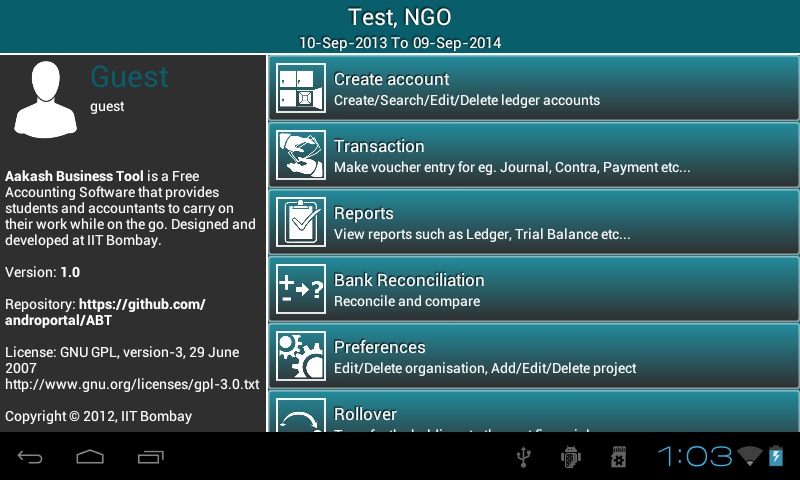2.2. Master menu¶
Aakash Business Tool’s master menu includes below options:
- Create account
- Create accounts under respective group and subgroup with opening balance(it can be 0.00).
- Search/Edit/Delete account.
- Transaction
- Record transaction in ABT.
- Search/Edit/Clone/Delete transaction.
- Reports
- View different types of reports such as Ledger, Trial Balance, Project Statement, Cash Flow, Balance Sheet, Profit & Loss/Income & Expenditure.
- Bank Reconciliation
- Set clearance date for cleared transaction and view Bank Reconciliation statement.
- Preferences
- User can Edit/Delete organisation details and Add/Edit/Delete project name.
- Rollover
- Transfer the holdings to the next financial year.
- Export organisation
- Export organisation data from one tablet to another.
- User User account settings
- Set new username and password.
- Create new user role.
- Help
- How to use ABT.
2.2.2. Admin¶
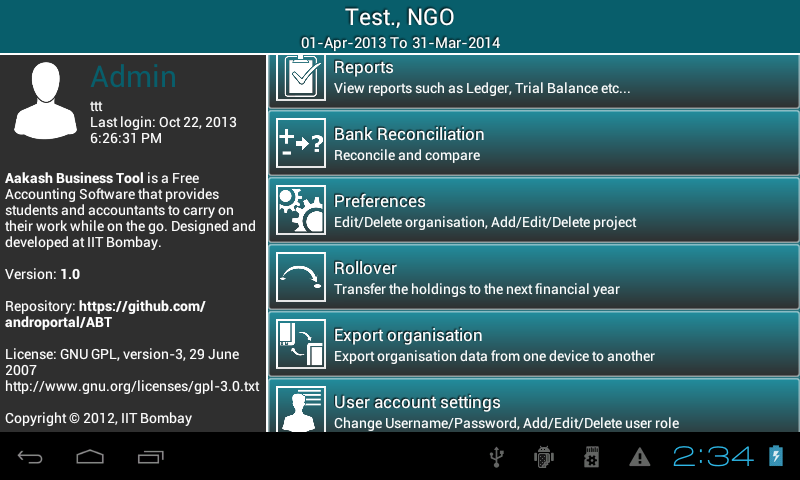
Rights of Admin :
- Admin have access to all the above options.
- As User account settings option is selected, it prompts a dialog with three options ie. Change username, Change password (to change own username and password) and add user.
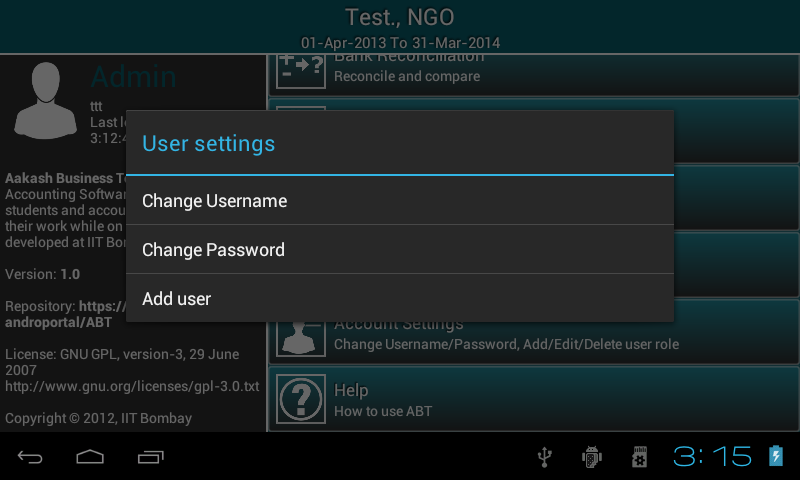
- As add user is clicked, all the details about last login and logout time of manager and operator are displayed in the list as per the seleted radio button ie. manager or operator.
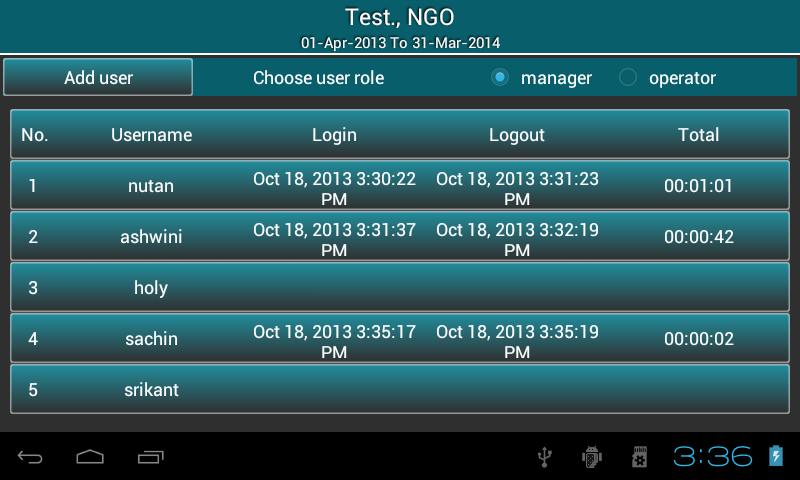
- Admin can add user ie. manager or operator using add user button.
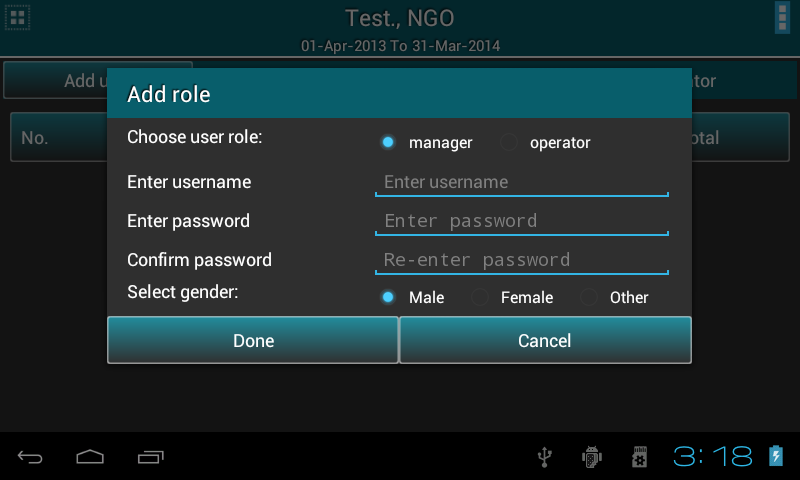
- Admin can change username or password of any user by clicking the respective user row from the list .
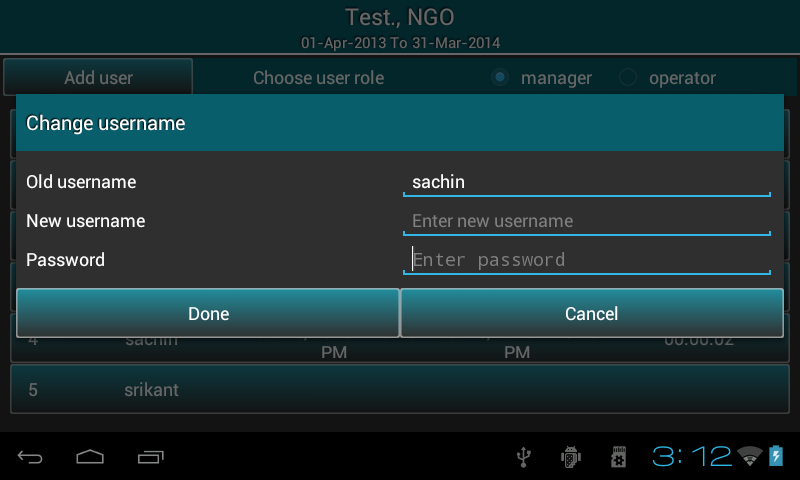
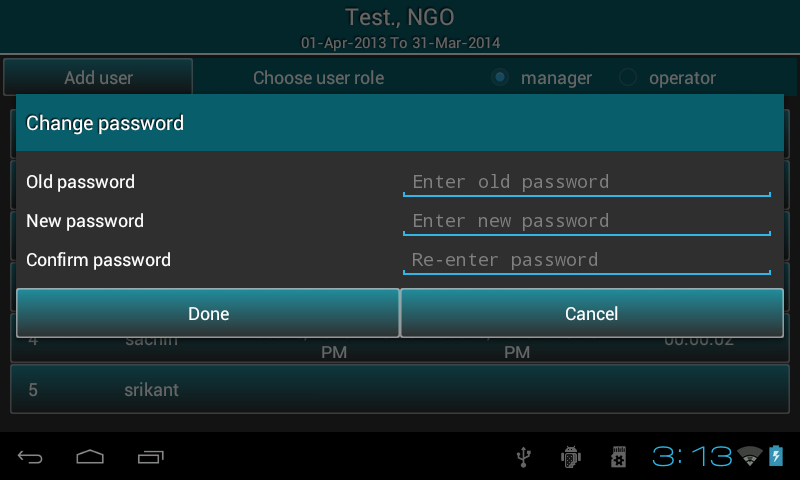
2.2.3. Manager¶
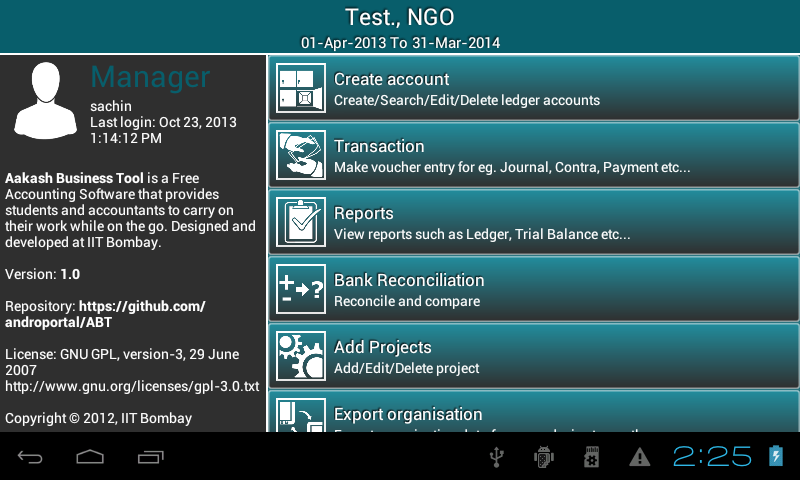
Rights of Manager :
- Except rollover and delete existing organisation, manager can access all other options.
- As User account settings option is selected, it prompts a dialog with three options ie. Change username, Change password (to change own username and password) and add user.
- As add user is clicked, all the details about last login and logout time of operator are displayed in the list.
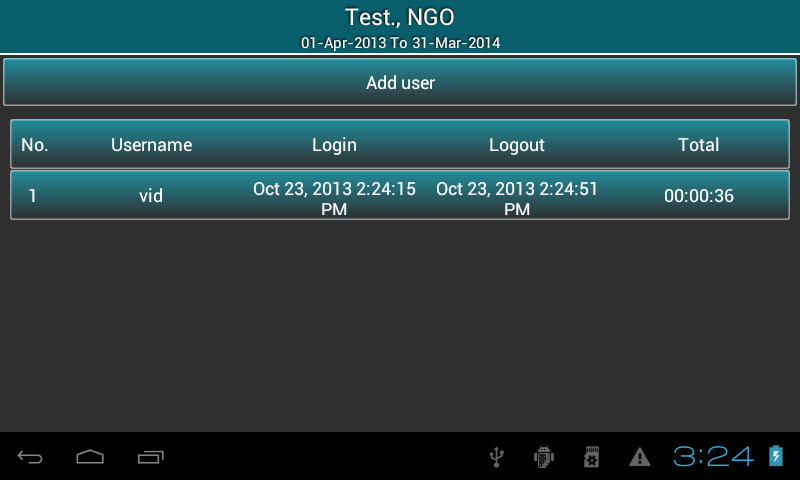
- Manager can add operator using add user button.
- Manager can change username or password of operator by clicking the respective user row from the list .
2.2.4. Operator¶
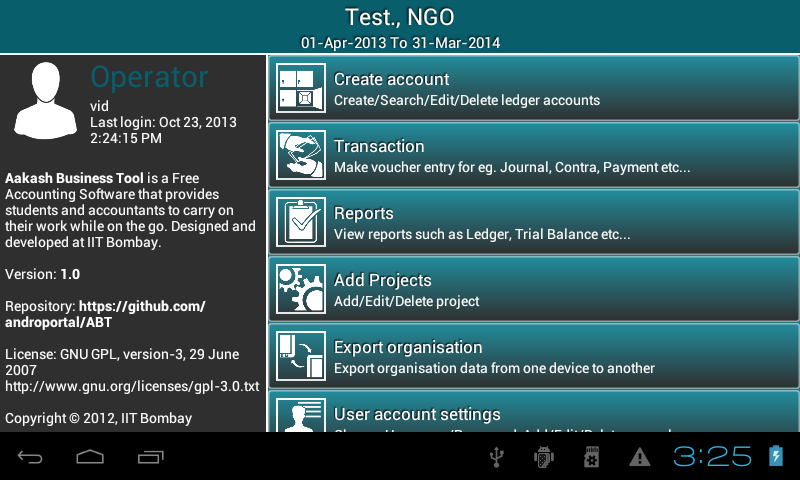
Rights of Operator :
- Operator has access to Create account, Transaction, all reports, Add projects, User account settings, Export organisation and Help.